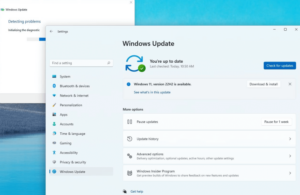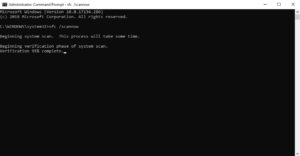One of the most eagerly awaited horror titles to hit theaters is Alan Wake 2. It continues the narrative of author Alan Wake as he battles supernatural entities, as developed by Remedy Entertainment. However, there have been reports of Alan Wake 2 crashing intermittently on personal computers. The following are six potential solutions to resolve the Alan Wake 2 crashing issue. Let us commence!
How To Fix The Alan Wake 2 Crashing Issue? Best Methods
Is Alan Wake 2 persistently crashing or failing to launch? Please proceed to implement these solutions in order to enhance your gaming experience.
Install Windows Updates
Make sure you have updated your Windows 10 or Windows 11 as one of your initial steps. Incompatible operating systems can lead to system compatibility issues and crashes. Start Windows Update and install the most recent cumulative updates, security upgrades, and driver updates.
After installing updates, restart your computer. Additionally, enable automatic updates to receive fixes as soon as Microsoft releases them. Updated Windows builds frequently include optimizations and fixes for recently released games.
Run SFC & DISM Checks
Alan Wake 2 may also crash at random due to corrupted system files. Conduct a scan for file corruption and restore it using the System File Checker (SFC) tool.
- Type the following command in an elevated Command Prompt.
sfc /scannow
- SFC will now scan your operating system and replace any damaged files from a cache. Execute the Deployment Image Servicing and Management (DISM) tool after that using the commands listed below.
DISM /Online /Cleanup-Image /RestoreHealth
DISM /Online /Cleanup-Image /CheckHealth
In order to replace corrupt files, DISM will check the component repository for damage. After the SFC and DISM scans, restart your computer. Check to see if Alan Wake 2 functions without crashing right now.
Reinstall Display Drivers
Outdated or unstable graphics card drivers frequently cause game crashes. Use the most recent NVIDIA or AMD drivers optimized for Alan Wake 2 to avoid issues.
- Install the Game Ready driver for NVIDIA graphics cards by using GeForce Experience.
- You can download the Adrenalin driver for AMD devices from the AMD website.
When installing drivers, select the “clean install” option. Reboot your system and relaunch the game to verify the resolution of the Alan Wake 2 crashing issue. The new stable drivers have the ability to resolve crashes that are the result of outmoded ones.
Install Missing Microsoft Dependencies
To run correctly, Alan Wake 2 needs to have a few Microsoft packages and dependencies. The game may crash if some of them are corrupted or absent.
- Run the following commands while in an elevated Command Prompt.
Dism /online /Get-Packages /Format:Table
Dism /online /Get-Features /Format:Table
- Note any missing or corrupted features or products. Then, proceed to run.
DISM /Online /Cleanup-Image /RestoreHealth /Source:C:\RepairSource\Windows /LimitAccess
Alan Wake 2 will use this to detect and reinstall any damaged Microsoft dependencies. To check if the Alan Wake 2 crashing problem still exists, try launching the game again. Installing the missing packages should resolve the crashing issues in Alan Wake 2.
Disable Profile For Alan Wake 2 In AMD Software
Incorrect configurations in an Alan Wake 2 application profile can also result in stability issues for AMD users. To eliminate it, implement the subsequent procedures.
- Navigate to the Gaming tab in AMD Radeon Software.
- Select the Alan Wake 2 profile and select “Delete.”
- Set the Global Graphics Synchronization to Standard in the Global Graphics section. Click “Apply” and restart your system.
Launch Alan Wake 2 as usual and allow the graphics driver to automatically determine the most suitable parameters. When you disable the profile, it will apply the default optimal configurations for your GPU.
Repair Damaged System Files
Random game crashes may result from persistent system issues, including corrupted files, faulty sectors, and registry errors. Use a system repair tool to resolve these issues in a thorough manner. A reliable system repair utility will check your PC for stability issues and optimize it for optimal gaming performance. It has the ability to enhance stability by repairing corrupted files, updating faulty drivers, and improving launch performance.
Look for a 1-click system repair feature that effectively fixes registry errors and other system issues that lead to crashes in Alan Wake 2. Registry defragmentation can further enhance the efficacy of gaming. Additionally, select a utility that offers real-time protection to safeguard your computer from future file corruption and blue screen of death (BSODs). For optimal system performance while appreciating Alan Wake 2, maintain the activation of such system optimization software.
Also, Check:
- USB Serial Controller D Driver
- JoinPD
- Myresults ATT
- Supply Chain Management Software
- Moving Company Software
The Bottom Line:
The Alan Wake 2 crashing issue can be a source of frustration. The solutions provided above should assist in resolving common issues such as application conflicts, corrupted files, lacking dependencies, and obsolete drivers. Run SFC and DISM scans, reinstall dependencies, and disable any unstable PRO files after updating Windows and your GPU drivers.
Carefully adhering to these troubleshooting procedures should prevent Alan Wake 2 from crashing and ensure a seamless gaming experience. The game is worth playing when secure, as it contains significantly more profound horror elements than the original. Optimized PC performance allows you to fully experience Alan Wake 2’s captivating gameplay and narrative.