6 Effective Tools for Fonts Recognition in Images. Many images have text on them. Those images could be ads or something else entirely. It’s not unusual to see a font you want on a picture; find the font from the image.
What’s wrong is that you don’t know what that font is called. The good news is that you can identify that font using several free tools. You can always identify a font with the help of the following tools.
1. WhatFontIs
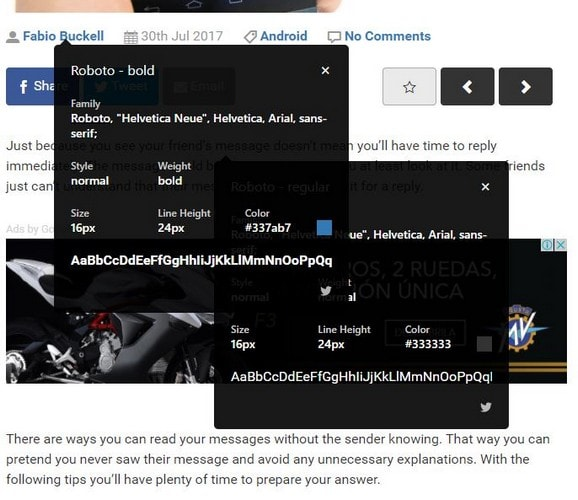
The next one is WhatFontIs. If you want to use all of the features of this fantastic tool to identify fonts, you’ll need to register for access. To identify a font using the web app, simply upload an image that contains the font you want to identify and then click “Continue.”
The app gives you a list of possible matches after you tell it which fonts you want to know. If you need to identify a font that isn’t in an image, you can also use WhatFontIs as a Chrome app.
2. FontSquirrel Matcherator
Really, we don’t know what else could hook you besides the name. FontSquirrel is a great website that lets you download hundreds of font types, chat with other font fans on the blog, and even buy t-shirts!
It must have a font identifier tool that allows you to drag and drop an image and search for fonts. It works really well and quickly, showing you several fonts that are most like the one you typed in and letting you buy them right away! Find a font in an image.
3. Fontspring Matcherator
Because you only need to click on the font you want to identify, Fontspring Matcherator is easier to use than the first option. Not only that, but it looks better and shows you the font names it finds in a better way.
The only bad thing about those fonts is that they are pretty pricey to download. For instance, it costs $569 to buy a 65-font family that includes Minion Pro italic, medium, bold, and more. Find Font from Image is a good tool to use if all you want to know is the font name.
4. WhatTheFont
WhatTheFont is a well-liked font identification web app. This app has rules that you need to follow. For example, the fonts in the image shouldn’t touch, the letters should be 100 pixels tall, and the text should be as horizontal as it can be. Use an image to find a font.
The app will list the results to the left of the next page once you have uploaded your image and typed the font you wish to identify. You’ll see the font’s name, an example of it, and the text’s author. The app gives you the option to talk to an expert if you don’t think you’ve found a good match.
5. FontEdge
It’s worth a try, even though FontEdge might not be as well known as the other choices. To upload your image, click on the picture icon with the up arrow. Type the letters that have the font you want to identify at the bottom of the page.
Find the option that works best with the font you like by clicking the “Identify Now” button. Click on the result you believe is the font you want because there’s a good chance you’ll get more than one . You can see what that will look like at the bottom.
6. Quora
Most users go to Quora to find solutions to their questions, as you may know. You can upload an image and ask if anyone knows the name of the font in the Typeface Identification area, one of Quora’s many topics.
There are so many users that a subject matter expert might see it and be able to help you. You don’t have to pay to get the advice of an expert.
Conclusion
There will be times when you find some nice-looking fonts. This list of tools will make it much easier to find out the names of those fonts. Is there a tool I missed that lets you identify a font in an image? Please tell us which one it is in the comments.