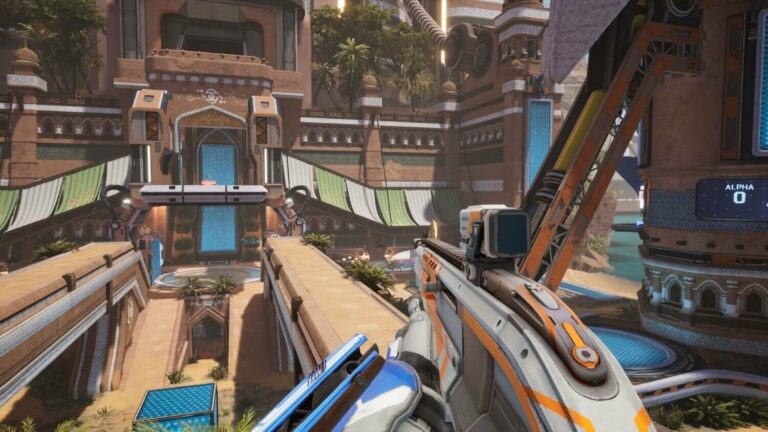Mastering your field of view (FOV) can make a big difference in your game approach in first-person shooters like CS2. FOV determines how much of the game world you can see on your screen at any given time, affecting your awareness, reaction time, and general gameplayexperience. This guide will discuss the significance of FOV and how to customize it in CS2 to suit your preferences.
The Role of FOV in Your Gaming Strategy
“Field of view” refers to how much of the game world you can see on your screen at any given time. You can see more of your surroundings when your FOV is bigger. This makes you more aware of your surroundings and possible risks. On the other hand, a narrower FOV can produce a more centered view, making objects far away look bigger and easier to hit. The best FOV choice relies on a number of things, such as how you play, the size of your monitor, and your own personal preferences.
Adjusting FOV Through CS2’s In-Game Settings Menu
Using the in-game settings menu, CS2 provides a simple way to adjust your FOV.How to do it:
- Start up CS2 and go to the settings menu.
- Get to the Game tab.
- Choose the number you want in the Viewmodel Position area.
Preset Options: Desktop, Classic, and Couch
To accommodate various gaming setups and preferences, CS2 offers preset FOV choices. The following are presets:
- Desktop. For normal desktop setups, the Desktop FOV preset gives you a balanced view that works for most players. It offers a modest field of view that strikes a good mix between awareness and accuracy, making it a good option for a range of playing styles.
- Classy. The Classic FOV preset is based on old-school CS gameplay and copies the FOV settings from earlier versions of the game. It has a smaller field of view, which stresses precise aim, making it perfect for players who prefer a more classic and focused gameplay experience.
- Couch. The Couch FOV preset improves vision without lowering precision for players who play on big screens or from far away. Making it ideal for both casual and immersive games, it offers a bigger field of view that improves social awareness and immersion.
Customizing Viewmodel Position with Depth, Vertical, and Horizontal Offsets
Players can customize the view model position in CS2 by adjusting the depth, vertical offset, and horizontal offset. These settings decide where your hands and weapon are in relation to the middle of the screen, allowing you to further customize your gameplay experience. You can try these most-used com
- viewmodel_offset_x
It locks. When set to 1, it locks your camera in place and allows your view model to move freely, thereby allowing cheats.You can create interesting effects when the view model, which represents your character’s hands and weapon, moves while the By default, we turn this option off (set it to 0).FF (set to 0) by default.
- viewmodel_offset_y
This command changes how far your view model is moved vertically in CS2. The view model’s proximity to your character determines how close or far it looks. The maximum value is 2, indicating a closer proximity of the view model to the screen, and the minimum value is -2, indicating a further separation.
- viewmodel_offset_z
This command determines the placement of the view model, either high or low, relative to your character.
character—this determines how high or low the view model is placed. The maximum value is 2, indicating an upward shift in the view model, and the minimum value is -2, indicating a downward shift.
- default_fov
In games, this function sets the FOV to a certain amount. It gives you a range of 54 to 68 degrees to set the FOV. FoV changes can have different effects on gameplay, like giving you a bigger view to better understand your surroundings or a closer focus to make the experience more immersive.
Conclusion
Beyond just skins for the skeleton and Karambit knives, CS2 offers more. In addition, it lets players fine-tune different settings inside the game, such as FOV. Understanding and adjusting these settings to fit individual preferences and gameplay styles can significantly improve the overall gaming experience. The depth and adaptability of CS2 are highlighted by mastering the nuances of settings like FOV, whether you’re trying to gain a competitive edge, improve realism, or make yourself more comfortable.