PayPal Holding Company, originally known as PayPal, is possibly the most well-known company in the world. It is in charge of a successful global internet payment system. It’s a free payment platform or financial service that permits online payments, which is why it’s become the most popular way to send money across borders. It’s a simple, safe, and secure way to send or receive money using an internet account. Because PayPal allows you to pay for things and even register a merchant account, it may be used for both personal and commercial purposes. However, there are a number of reasons why someone might desire to Delete PayPal Account.
Delete PayPal account is a simple procedure that takes only a few minutes to complete. However, you must have a realistic financial backup plan in place for your remaining funds. To delete PayPal account is a simple process that takes only a few minutes to accomplish.
However, there are a few things you should know before deleting your PayPal account, which I will try to cover in this article. We’ve put together a comprehensive guide that will show you how to delete PayPal account personal or business accounts from your computer or mobile device. There are a few things you should know before proceeding. Below you’ll find all of the details and step-by-step guidelines to delete PayPal account.
Why would you want to Delete PayPal account?
There are a variety of reasons why you would want to delete your PayPal account. Maybe you have a business account and your company is going out of business. Perhaps you’ve moved to a different payment method, such as Venmo or Wise. Perhaps you’d want to create a new account with a different email address.
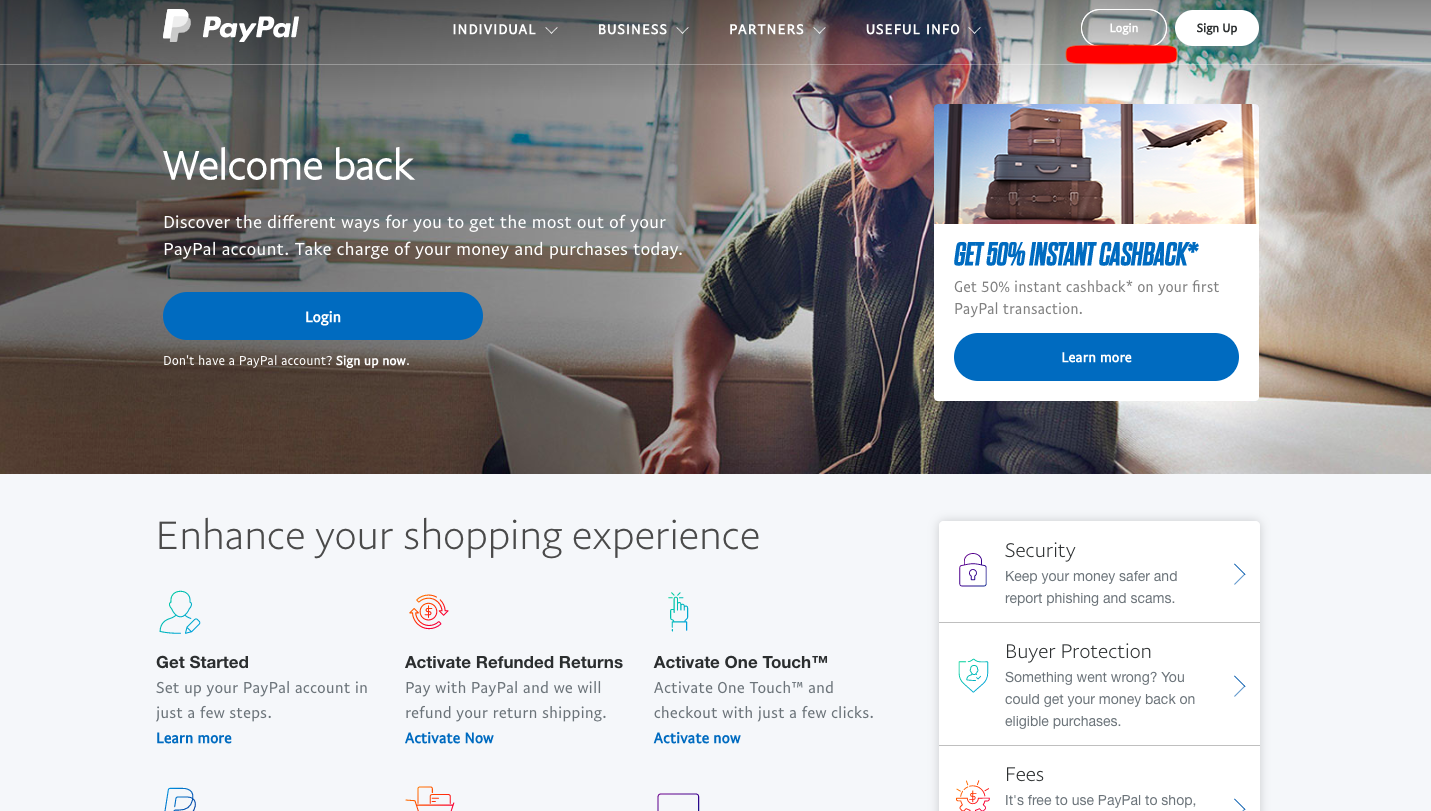
You may also object to the few costs charged for specific actions, or you may be a tinfoil hat wearer who prefers to keep his finances private. If you don’t plan on using PayPal again for whatever reason, it’s a good idea to delete your account. PayPal is safe, but any online business that asks for your personal or financial information should be approached with caution.
How to Delete a Paypal Account for Both Personal and Business Purposes
A PayPal account that has been canceled cannot be reactivated. However, you can create a new account using the same email address. Before you deactivate or delete PayPal account, there are a few things you should know. Everything associated with your previous account, including your transaction history, will be permanently deleted. As a result, before you delete your account, make a backup.
Withdraw any funds that remain in your account. You can accomplish this by transferring funds to another PayPal account, a bank account, or by obtaining a PayPal check. You can, of course, use the remaining funds to make online purchases or donate them to a worthy charity. If you have an outstanding PayPal credit balance, you won’t be able to close your account until you pay it off.
The same is true for any delayed payments or other unresolved account issues. For this, you may need to contact customer care. You’ll also need a laptop or computer to access your PayPal account online if you want to close it. The PayPal mobile app for Android and iOS does not allow you to delete PayPal account.
What Are the Benefits of Closing Your PayPal Account?
For a variety of reasons, PayPal accounts get canceled. However, before you decide to delete PayPal account, keep in mind that keeping it open is free. So there’s no reason to close it if you might require it later.
Users may delete their PayPal account for a variety of reasons, including:
- Any new payment gateway may be available at a lower cost to the user.
- It’s possible that the person is creating a new account with a different email address.
- It’s possible that the user has a business account that’s no longer in use.
- They’ve discovered that the user account has been hacked, and they’d like to delete it for security reasons.
It is also possible to downgrade a business account to a personal account, although this requires contacting customer service. Despite the fact that canceling your account is permanent, it just takes a few minutes to complete. To Deactivate PayPal account, use the methods given below.
How to Delete a PayPal Account on a Computer
The procedure for canceling a personal account versus a business account differs slightly, as explained below.
Method 1A: For a personal account
To delete your PayPal personal account, follow these steps:
1. Go to PayPal’s website and log in with your username and password.
2. In the top right corner, select the Settings menu.
To confirm, you will be asked to enter your password.
3. On the left-hand side, scroll down and click the “Close your account” button.
4. Last but not least, click the Close Account option.
Please provide your banking and personal details if requested.
Method 1B: For Business Accounts
To delete your PayPal Business account, follow these steps:
1. Go to the PayPal website and sign in to your PayPal account.
2. Then, as shown, click the Settings icon.
3. Then, in the left pane, select Account Settings.
4. As shown highlighted, click on “Close account” corresponding to Account type: Business.
5. To do a fast security check, click Next.
You must enter the security code supplied to your email address or mobile phone number, whichever you want.
6. Last but not least, click the delete PayPal account option.
Method 2: Deleting a PayPal Account from a Smartphone
Because the PayPal mobile app does not allow you to delete an account, you must use a web browser instead.
To delete your PayPal mobile account, follow these steps:
1. Open a mobile browser, such as Google Chrome.
2. Go to PayPal’s official website.
3. In the top right corner, tap “Login.”
4. Tap “Next” after entering your registered email or mobile number.
5. Enter your PayPal account’s password.
Click the “Log In” button.
6. Check the box next to “I’m not a robot” to complete the Security Challenge.
7. Then, as noted, tap on the hamburger icon in the top left corner.
8. In the Settings menu, click the gear icon.
9. As displayed, tap the “Close” option next to “Close your account.”
Then, to confirm, tap Close Account.
Frequently Asked Questions (FAQs)
Can an account be closed and then re-registered with the same email address?
Answer Yes, you can use an e-mail address from a PayPal account that has been closed previously. However, there is no way to retrieve past data.
Can I delete PayPal account over the phone?
Answer Yes, it is correct.
You can select one of the following options:
- To do so, follow the instructions under “How to Delete a PayPal mobile account.”
- Alternatively, you can contact Customer Service, who will walk you through the cancellation or deletion process.
Q3. If I close my account, would I get my money back?
Before deleting or canceling your account, it is recommended that you withdraw any leftover cash. You can accomplish this by transferring funds to another PayPal account, a bank account, or by obtaining a PayPal check.
Conclusion
We hope you were able to understand how to Delete PayPal Account, either personal or business, using your computer or mobile device. In addition, we made every effort to incorporate all relevant facts and information that you should consider before deleting your PayPal account. Please share any issues or questions you have in the comments area below.