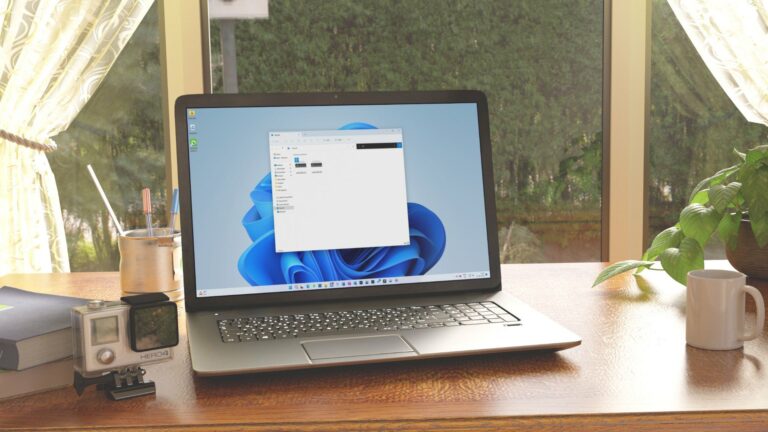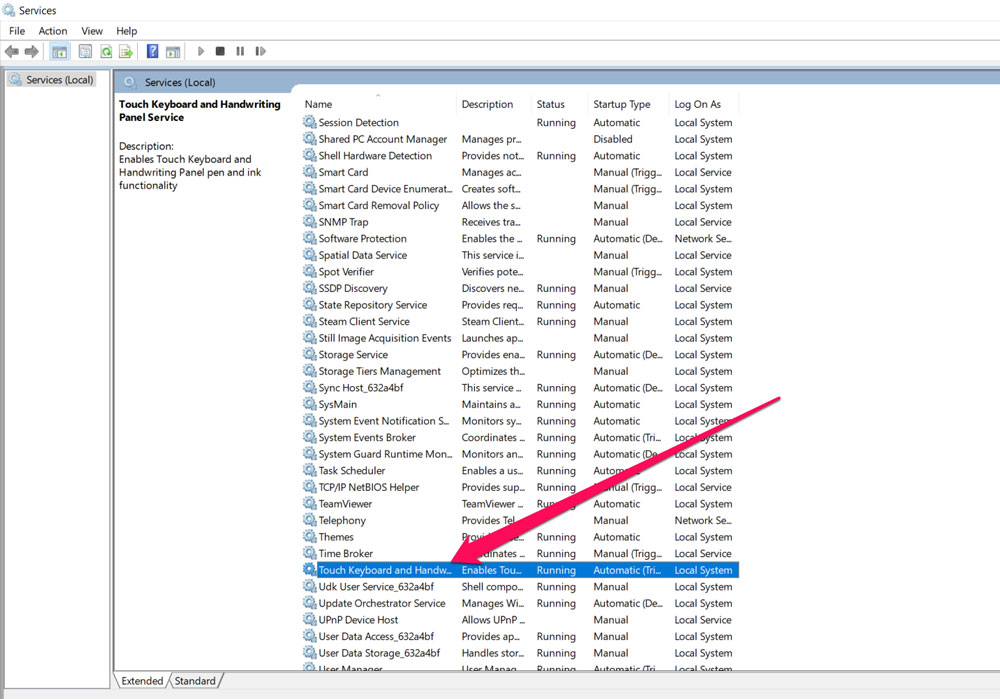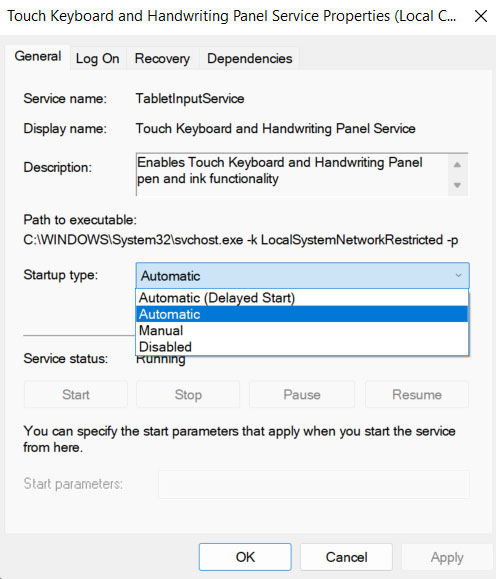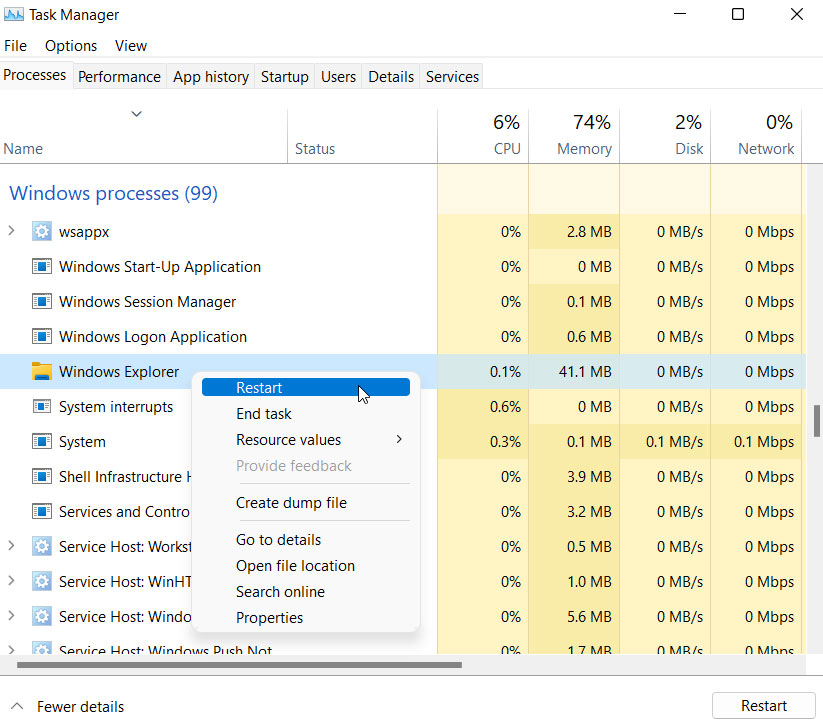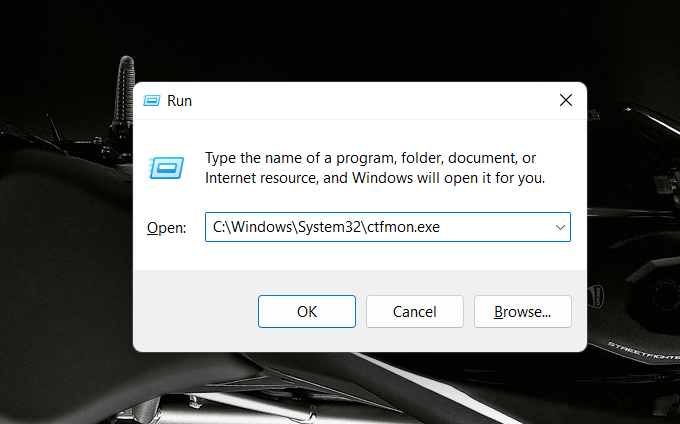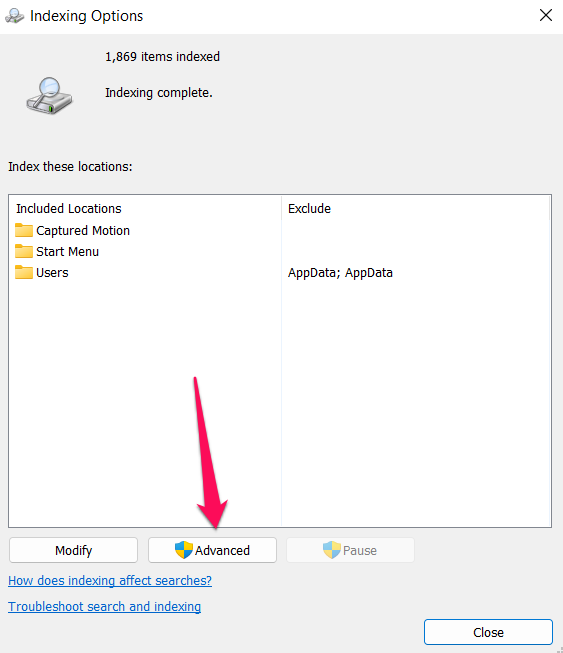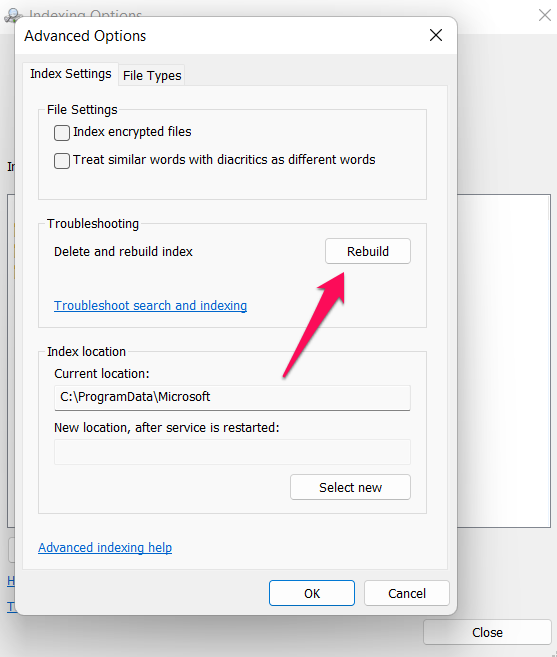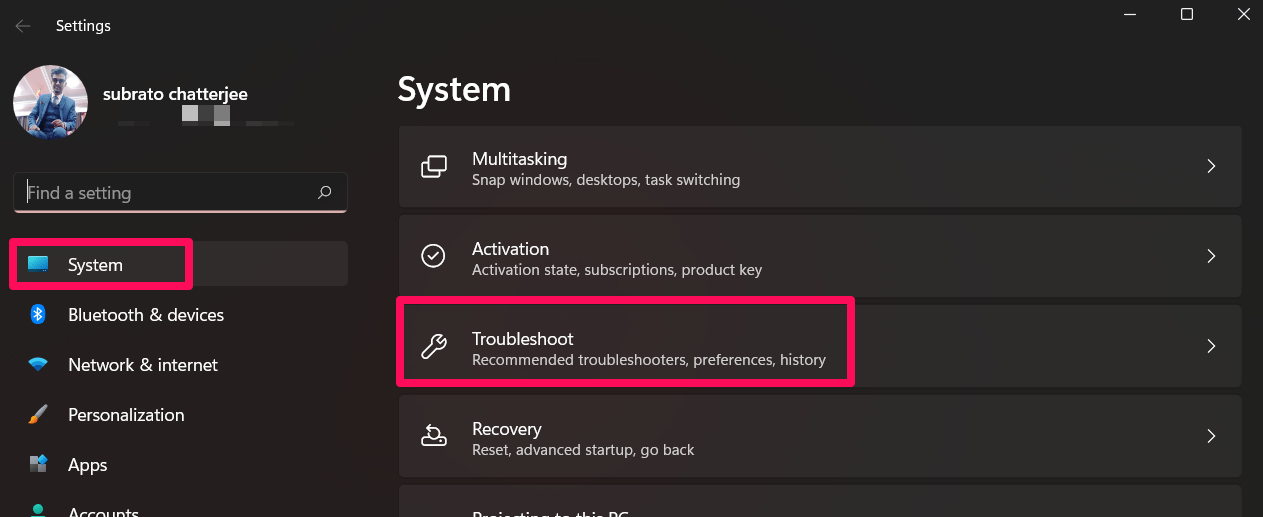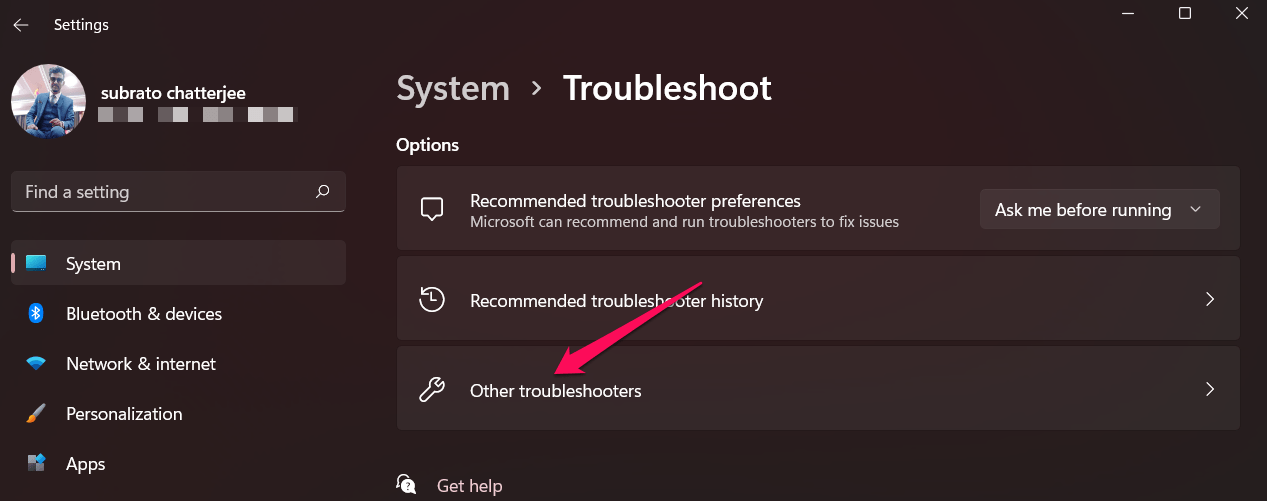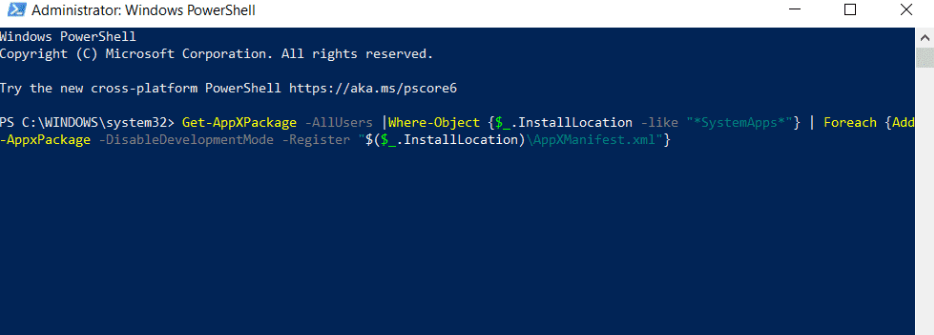This topic is getting more and more popular every day because many Windows 11 users are complaining that after the latest Windows 11 patch update, the keyboard automatically goes into manual mode and users can’t use it while searching with the Windows search menu. Well, we don’t really know why this is happening, but that doesn’t mean we can’t help you. So, don’t worry. We know how to fix this issue so that you can type again on your Windows search bar. So, let’s check out how to fix the issue of the Keyboard Is Not Working on Windows Search Menu.
Top Ways to Keyboard Is Not Working on Windows Search Menu
Windows Search doesn’t work all the time. When you click on it, a search panel doesn’t show up. But some people can’t type anything into the search box. So, the search box is empty, and even though people are typing in the search bar, no results are shown. So, let’s fix out what to do:
Fix 1: Restart Your Device
At first, you have to reboot your system to make sure that the cache memory doesn’t cause the keyboard to stop working. Yes, rebooting your device will clear the RAM and give your system a fresh start so it can work properly. So, to get rid of the cache memory junk, you need to restart your device and see if the problem goes away.
Fix 2: Enable Search Service
Did you try rebooting your device off and on again, but you still got the same Error?
Don’t be afraid! Through search services, you can turn on the keyboard again for the Windows search bar. Sometimes, random bugs cause the keyboard input to be set to manual instruction and stop working properly. So, the best thing to do in this case is to set it to Automatic. But to do that,
- At first, press Ctrl+Alt+Esc all together to open the Task Manager.
- Then, tap the Services tab and click on Open Services.
- Now, in the new window, find the Touch Keyboard and Handwriting Panel and double-click on it.
4. Then, tap the General tab and change the Startup Type to “Automatic.”
5. Then, click the Start button under Services Status. Then, tap the Apply > Ok button.
All done. Now, check down everything and open Windows Search to see if you can still type. This method will most likely work for you.
Fix 3: Restart Windows Explorer
If fix number 2 doesn’t work for you (which is unlikely), you can try restarting the Windows Explorer programme on your Windows system. Many users have said that this helped them resolve this kind of error. So, if your keyboard isn’t working on the Windows Search menu and you want to restart Windows Explorer, follow these steps:
- You can just press Ctrl+Alt+Esc all at once to open Task Manager.
- Then, tap More Details and go to the Processes tab.
- Then scroll down until you find Windows Explorer.
- Then, right-click on it and select the Restart option.
So there you go. You have successfully restarted Windows Explorer. Now it’s time to see if the keyboard starts working when you type in the Windows Search menu. If it is still fixed, do the same thing with the Search processes.
Fix 4: Run CTFMON.exe
In Windows 11, CTFMON.EXE checks your system’s keyboard, speech, handwriting, and other similar input services. But if Windows Search doesn’t let you type, you need to turn it on. In order to do this,
- Right-click the Windows Start menu and select Run.
- Now, search for C:WindowsSystem32ctfmon.exe using Run.
All done. Now, Windows Search should open after you do this, and you should be able to type it using the keyboard.
Fix 5: Try Rebuilding Search Index
Old or broken indexes can sometimes make Windows Search hard to use. It will fix again after you rebuild the search index. This is because a lot of users said that it helped them when the keyboard stopped working on the Windows Search Menu. Why then shouldn’t you give it a try? So, let’s look at how to do this,
- Go to Start Menu > Windows System > Control Panel to open Control Panel.
- From the View by mode in the Control Panel, you can choose either Small Icons or Big Icons.
- Choose Options for Indexing.
4. Click on Advanced in the Indexing Options box.
5. Click the Rebuild button to start over. Please wait for your computer to finish the process of indexing. After that, you will have to restart your computer.
Fix 6: Try Troubleshooting Windows Search
If you haven’t already run the Windows troubleshooter to fix your keyboard’s typing issue, you should. It has the potential to fix this kind of error quickly. To do so,
- Open the settings for Windows.
- Tap the tab called System.
- Then, select the Troubleshoot button.
4. Then, tap the option that says “Other Troubleshooters.”
5. Now hit the Run button next to Search & Indexing.
Fix 7: Via Windows Powershell
You can also use Windows PowerShell to fix this problem. Also, we’ve seen in the Microsoft Community Forum that users have used Windows Powershell to resolve this issue. So, you should try this out by following the steps below:
- First, use admin rights to open Windows PowerShell.
- After that, run this command:
Get-AppXPackage -AllUsers |Where-Object {$_.InstallLocation -like "*SystemApps*"} | Foreach
Now, once the command runs successfully, all you have to do is restart your computer and see if the keyboard problem on the Windows Search menu is fixed.
Fix 8: Contact Microsoft Support
Don’t get upset if you still can’t type on the Windows Search bar with your keyboard. We have one more fix for you. Well, it’s not a fix, but it is a suggestion: just email or live chat with Microsoft’s customer service team. After that, you should wait until someone from the government calls you about this problem. They will definitely be able to help you fix this annoying error. If your keyboard isn’t working on the Windows search menu, fix it now!