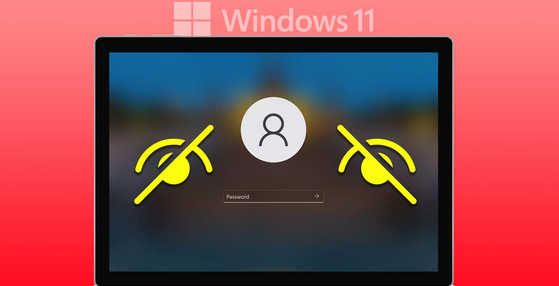People shouldn’t be able to enter your PC because of the Windows login screen. But you can only log in to your computer if the login screen is there.
If you’re looking for fixing steps to fix the login screen not showing up in Windows 11, this article will help. Let’s go over all the fixing steps to fix this issue.
Fix Login Screen Not Showing on Windows 11
Can’t see your computer’s login screen? This issue can be resolved in any of the following ways:
1. Use Keyboard Shortcut
Press Ctrl, Alt, and Delete on your computer if you don’t see the login screen. When you do this, the login screen will show up. If you still have this issue, proceed to the next step in this article.
2. Boot into Safe Mode
Before you can move on to the next step in this article, you need to boot your PC into safe mode. To do this, follow the steps below:
- Press the power button for an extended period to turn off your PC.
- To turn it back on, press the power button once more. Press and hold the power button again when you see the logo or your PC starts up.
- Repeat the steps above until you reach the “Automatic Repair Screen.”
- Select “Advanced Options” in this window.
- Click on Troubleshoot, then on Advanced Options. Optionen avancées

- Now, click on the option that says “Startup Settings.”
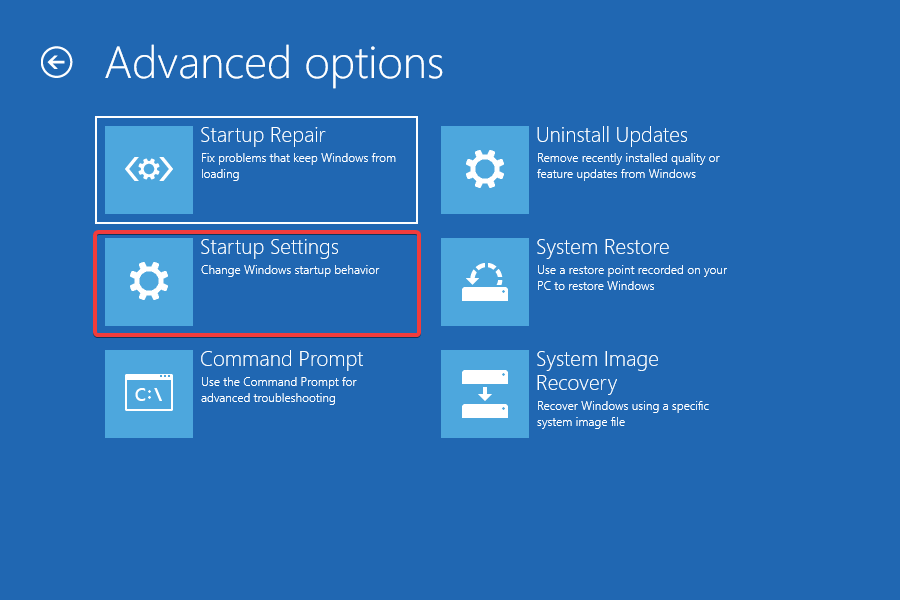
- Now, click the button that says “Restart.”
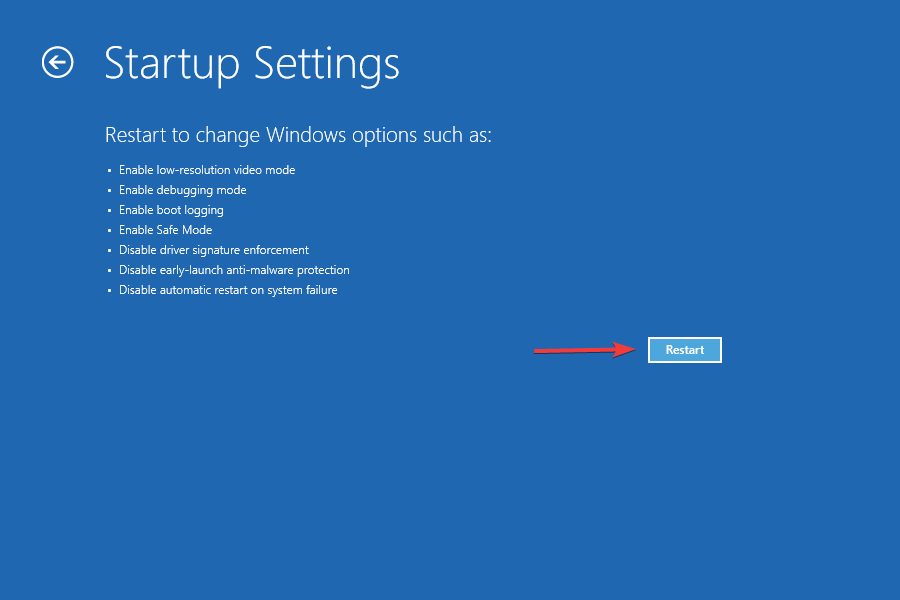
- Press four or F4 to boot your PC into safe mode after it returns.
You can continue the other troubleshooting steps in this article once you’ve entered safe mode.
3. Turn Off Fast Startup
Even though a fast startup will make your PC boot up faster, it could cause problems like the login screen not showing up. Turning off fast startup will fix the issue.
- Press the Windows + R keys together, then type Control and Enter to open the Control Panel. I am not seeing the login screen.
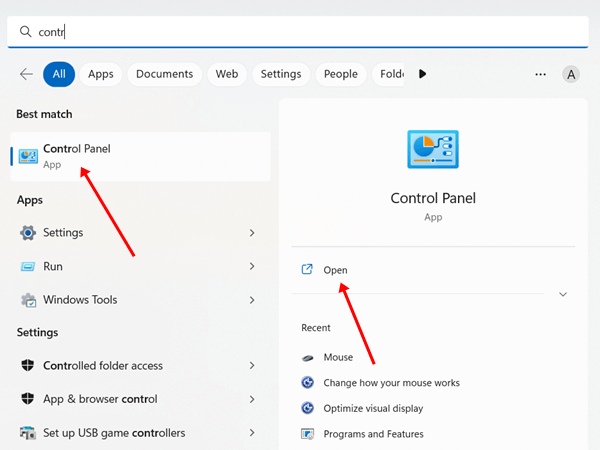
- Type “Power Options” into the search bar, then click the first option
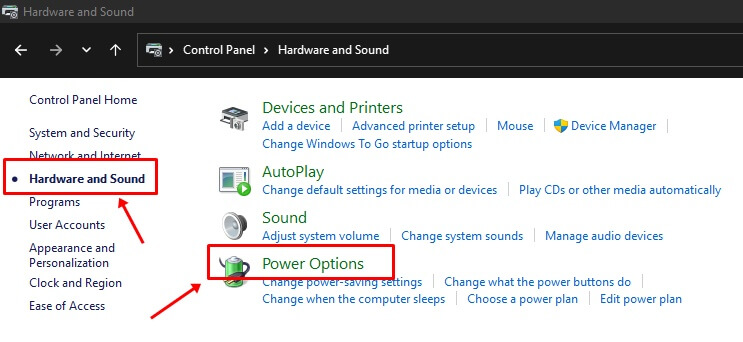
- Click the Change what the power buttons do button in the left pane.
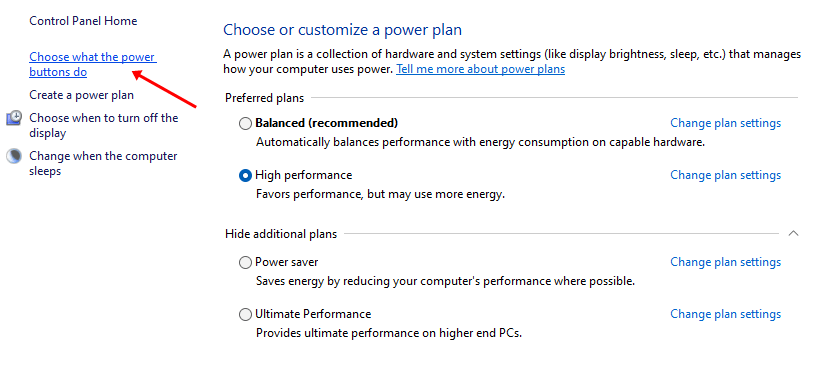
- Next, click Change settings that are temporarily unavailable, then click Yes when prompted by UAC
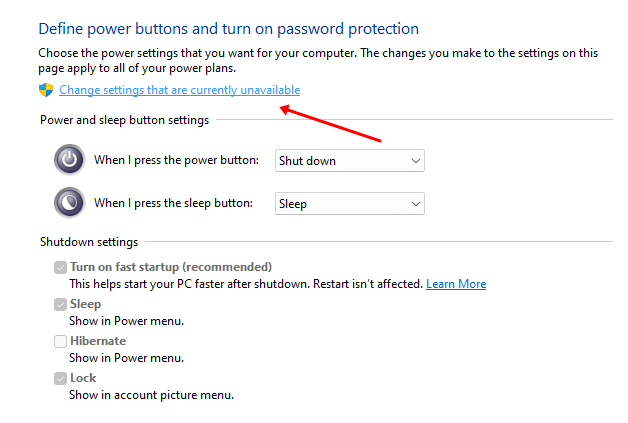
- Click Save Changes after unchecking the checkbox that says “Turn on fast startup.”Turn on fast startup, which is a good idea.
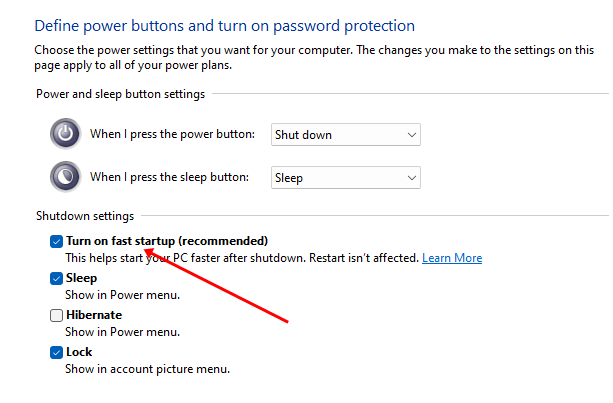
4. Update Windows
This issue could be generated by a bug in the version of Windows you are using right now. If you update your Windows, which will resolve these bugs, you won’t have these problems anymore.
- Setting can be reached by pressing Windows + I.
- Connect Windows Update on the left, and then on the left, click Check for updates. Check Install all
- available updates for updates, and then restart your computer.
5. Turn Off the Automatic Login
You can turn off the usual login for Windows 11, which will let you skip the login screen. You can do this by following these steps:
- Open the Run box, put netplwiz into it, and click OK.netplwiz.
- Uncheck the option in the Accounts tab. To use this machine, users must enter a username and a password. To use this machine, users must enter a username and password.
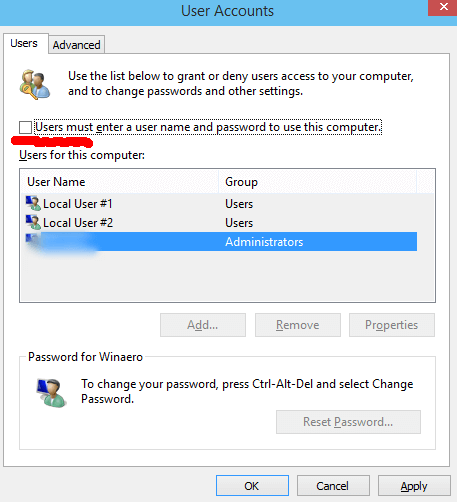
- Click Apply, then click OK.
6. Disable Secure Sign In
With safe sign-in, you can only see the login screen if you press specific keys simultaneously. For example, if this feature is turned on, you must press the Ctrl, Alt, and Delete keys simultaneously to bring up the login screen on your PC. You can turn off the feature if the login screen is not on Windows 11.
- Press the Windows + R keys simultaneously, type netplwiz, and hit Enter.
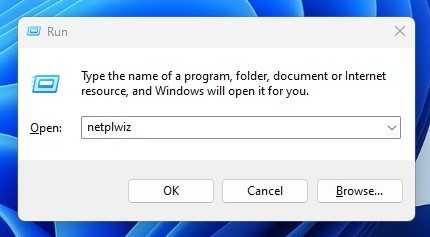
- Check the “Require users to press Ctrl + Alt + Delete” checkbox on the Advanced tab. Users must press Ctrl + Alt + Delete.
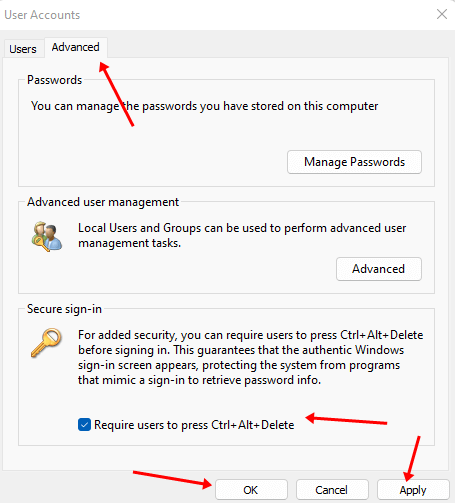
- When you’re done, click Apply and OK to save the changes.
7. Use Startup Repair
According to many users, running the startup repair tool helped them fix the issue. You can try driving the startup repair to see if it fixes the problem.
- Open your computer’s settings.
- Select the Recovery option from the System menu

- Click the button next to “Advanced Startup” that says “Restart now.”
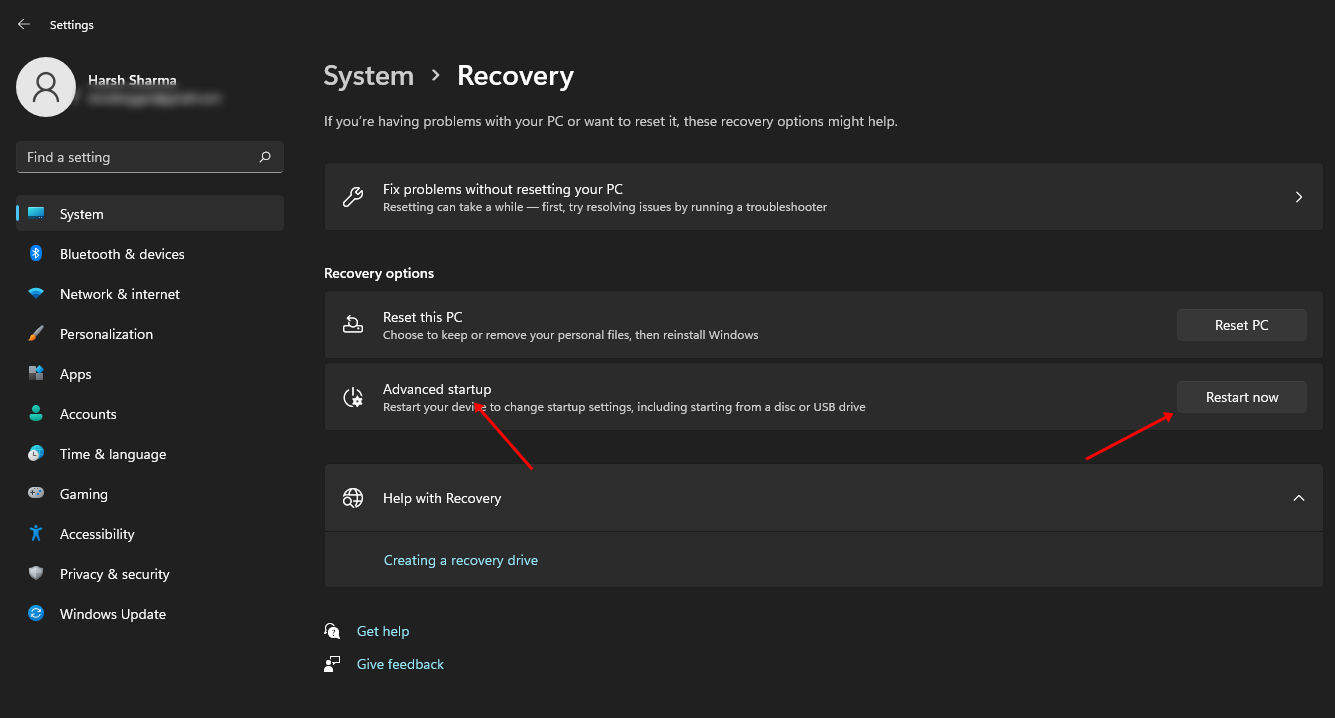
- Select Troubleshoot under Advanced Startup.
- Select Startup Fix from the Advanced Options menu.
8. Restore the System
If nothing else works, the only option is to reset the system. This option can assist you if you start experiencing this issue after adding an update, driver, software, or any other type of Change to your system. Your system will get back to the way it was. To do this, follow the steps below:
Type “Create a Restore Point” into the Windows key, then click the first option.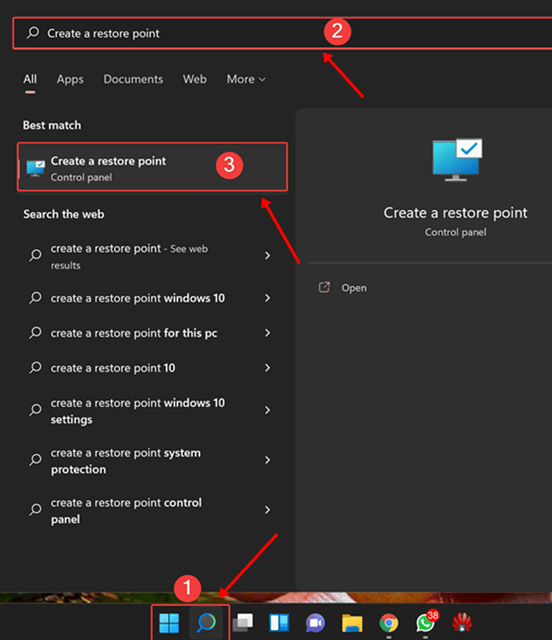
- Here, click the button that says “System Restore.”
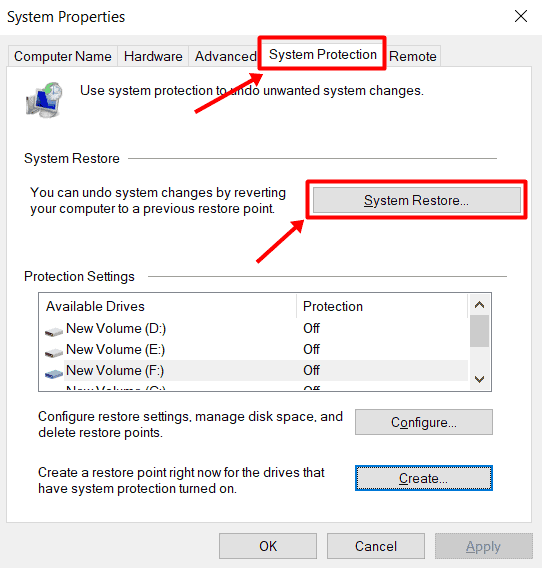
- To proceed, click the Next button in the System Restore box.
- Click Next after selecting the restart point.
- When you click “Finish,” your PC will be fixed.
9. Reset the PC
You can reset your computer if the Windows login screen isn’t showing because of wrong settings or broken files. Follow these steps to reset Windows 11:
- If you press Windows + I simultaneously, Settings will open.
- Click the Recovery option in the System menu

- Click the button here that says “Reset PC.”
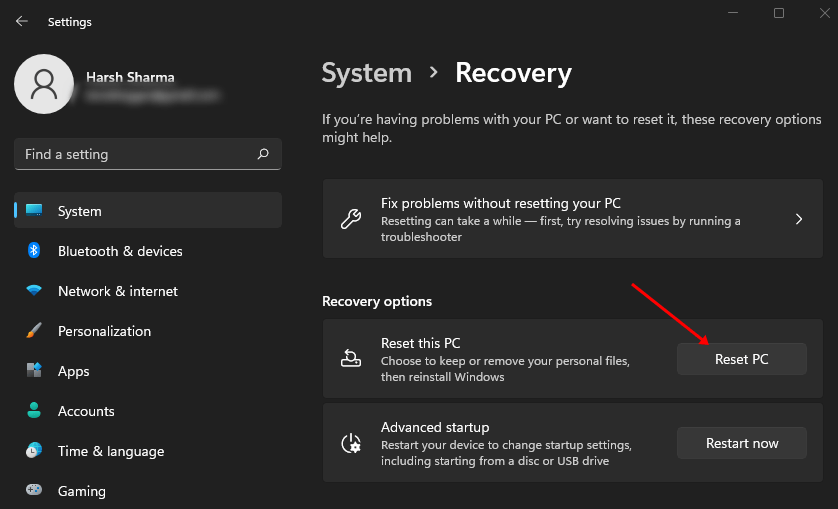
- You will get two options here, i.e., Keep My Files and Remove Everything. Continue with either of the two options as per your preference.

- Select the method of Windows reinstallation that you want to use. Choose Cloud Download to get Windows from the internet or Local Reinstall to install Windows from the ISO file on your system.
- Now, click Change Settings, make all your desired settings changes, and then click Confirm.
- To continue, click the Next button.
- Now, click on Reset, and the PC will start to be reset.
Final Words
All the steps that could help fix Windows 11’s Login Screen not showing are listed above. But if the problem was still there when you reached the end of the article, you should reload Windows 11. You may need to restart Windows if a PC reset doesn’t fix the issue.