If you stream Netflix content on your PC, you are most likely to see this Netflix Error Code: M7353-5101. The same problem was noticed by users who stream Netflix on a tablet, phone, or PC.
Someone who has never dealt with such technology issues before might find it hard to figure out how to fix this problem. Plus, there needs to be a specific solution to resolve this error code on Netflix, making it even harder for users. So, before we look at the solutions to check this error code, let’s learn the main reasons why it happens.
What Causes Netflix Error: M7353-5101?
If you have the Netflix application or AdBlock turned on in your web browser, you will see the M7353-5101 error code. If not, the error happens even when Netflix services are down. It is proven that the issue is with Netflix’s servers if the other apps on the device are working properly.
Solutions to Fix the Netflix Error Code: M7353-5101
The M7353-5101 error code on Netflix can be resolved in several ways. But let’s look at four different solutions that will get your Netflix working again in no time.
Solution 1: Clear Netflix Cookie From The Web Browser
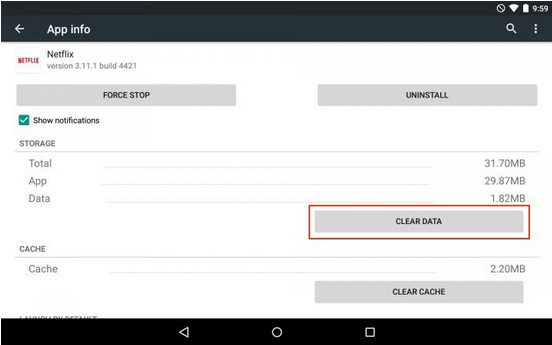
This method is used under the assumption that Netflix’s internal technical issue is the cause of the occurrence of the error code. Therefore, cleaning or deleting your primary browser’s cache data (cookies) might resolve the error message.
Of all the possible methods, it is the best. It’s easy; follow these steps. If you have an Android device, open the Netflix app information and clear the app files.
You could also use the trick below to perform the method described above.
Just go to Netflix.com/clearcookies. Your Netflix account will be signed out immediately when you go to the website. Tap the “Sign In” button and enter your details to log in. Try to stream any content on that site after logging in to the account to double-check. Check to see if it works.
The next solution should be used if the error code still appears and is not due to a problem with the network.
Solution 2: Fix The Error By Updating Your Web Browser
M7353-5101 error code can occasionally occur. If you want to fix it and stream Netflix content without limits, you need to update your web browser (if a new one is available). Just install a newer version of the browser app or update it. After that, use that web browser to try streaming any Netflix content.
In order to learn how to update a web browser like this, let’s look at Google Chrome.
To begin, you need to open the web browser. Next, find the menu button in the upper right part of the screen. A group will drop down. First, click on “Help,” then click on “About Google Chrome.”
There, you can find out everything you need to know about the newest version of that web browser. You can install the newest browser version by hitting the choice above. Relaunch your Netflix account by hitting “Relaunch Log in to Netflix” after completing the download process. Try streaming a movie to check if the error code issue still appears.
If not, you might still be unable to identify the problem’s source.
Solution 3: Restart The Device
Like the first one, this is also a simple way to do it. It is also the best stream, especially for people who perform Netflix content streaming from iOS devices.
Here are the steps to perform a device restart:
Press the “sleep” button until a red bar appears on the screen. Then, drag the button to turn off the device. To start over, it will take a moment. After relaunching the service, check to see if you can stream any content using your Netflix account.
Solution 4: Switch Back to Default ISP Settings
That’s easy to do:
If you have changed the ISP settings in the past, try going back to the way they were by hitting the “Reset” button. If you are using a Virtual Private Network (VPN), connect your device to your home network to turn it off.
Consult your device maker if you still need to improve with the steps you did here.
Well, using these solutions to fix the M7353-5101 error has only sometimes worked for Netflix users. But if you’re having trouble with Netflix’s “unlimited” content, try one of the tips below to see which one works best for you.
Bonus Tips
Tip 1: If your stream has an app for your web browser, turn it off and reload the page to check if the streaming issue is still there.
Tip 2: Make sure you keep your Netflix app up to date since the company has new changes and computer upkeep all the time.
Conclusion
Please remove the error code from your device and resume watching movies on Netflix now that you know how to fix the Netflix Error: M7111-1931-404. Post your query below if it still needs to be resolved. We will make sure that we help you find a solution.
Netflix Error Code: M7353-5101- Quick FAQs
1. Is my Netflix not working because of this M7111-1931-404 error?
Netflix can be unavailable for various reasons, including a firewall, an ad blocker, an internet speed issue, a server load error, etc. On the same note, the error number could be one of the reasons your Netflix account isn’t working.
2. Is my Internet a reason for M7111-1931-404 Netflix Error?
Your internet connection does not cause the occurrence of the error message. The issue is probably because something prevents your device from connecting to the Netflix service to stream content.
3. Can I consult with Netflix customer care for support?
If you need help with the above solutions, you can go to Netflix’s official help page and ask your query.