Metadata is information about a file, document, website, or picture. Your personal and other important information are added to any Word document, folder, picture, or movie created in Windows.
Metadata is information about a Windows file that helps you determine what it is. You can see who created the files, what they look like, where they were made, when they were last changed, and even how big they are.
However, we can assist you in removing personal information or Metadata from any file. Follow this guide to remove personal in
How to Remove Personal Infomation from Files Metadata in Windows 11
Even Metadata is useful because it gives tools and information about created files, papers, and video files. But, removing metadata information is the best way to keep our personal information safe when sharing a file with others or putting it on the internet.
We have put together two methods to remove personal information from Windows 11 File Metadata. So, let’s save time and get right to the methods.
1. Steps to Remove Metadata Personal Information using File Explorer
The new File Explorer in Windows 11 has more power than before. So, here’s how to use File Explorer to remove personal metadata information.
- Press Windows, look for File Explorer and click on it to open it.
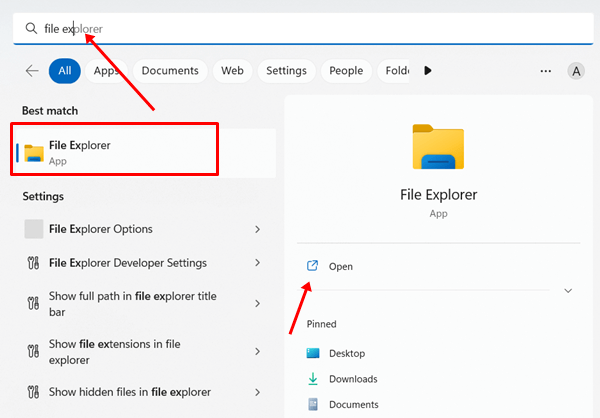
- Then navigate to the file you want to delete personal metadata information.
- Next right click on the file, document, or image. And select the properties.
- Now, go to the tab that says “Details.” Then, click the choice that says “Remove Properties and Personal Information.”
- Then, you can choose between the two in the next few minutes. You’ll need to choose between the two. While another will let you remove certain metadata, remove the following file properties.
- Now, choose the personal information you don’t want to share and click the “OK” button..
2. Steps to Remove Metadata Personal Information from Word File using Microsoft Word
Using a thing is the first step in removing it from a list. Even after this, you must remove add-ins, changes, scripts, and other parts from Word, Excel, and PowerPoint documents.
Remove all of this personal information by following these simple steps.
- Open Microsoft Office and the document from which you want to remove all the stated information.
- Click File> Info to continue.
- On the next page, click on Check for issues, and click Inspect Document.
- Next, check the box of which information you want to inspect, and now click on Inspect button.
- To remove the information you just typed, click the Remove all button.
- After that, click on the Reinspect button.
- And finally, click on Inspect button.
Final Words
Metadata is one of the most important ways to learn about a file or document. But when it comes to the safety of personal information. Removing these benefits would, therefore, be bad.
The first time the two-year-old goes to the food store is a great time to put her new skills to the test. Please let us know in the comments if you have any issues or questions about this method.