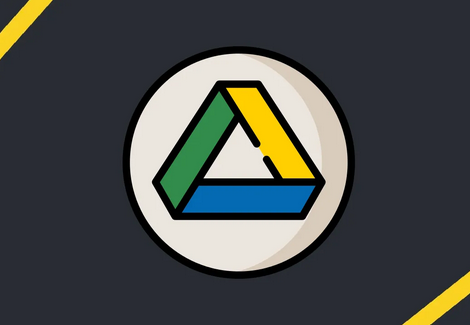Move Files Between Google Drive Accounts. Google Drive is a favorite cloud storage service that lets you store backups in a safe, easy-to-find place and share large files with other people. But what if you use a separate Google Drive account for something and want to transfer files from that account to this one? You follow a few steps or change how the owner works. Here are the options.
Transferring Files from One Google Drive Account to Another is Performed in Different Ways
- You can copy the items and paste them into a new document in the other user account, but that only works if the second account is yours because you need the password.
- You can make a copy and transfer it to another Google account, which will sync all changes, even if the doc gets deleted.
- You can create a copy, share it, and then switch the owner to the other account (or yourself, if it’s yours) to give them full power.
- You must send the file to the recipient and allow them to upload it to their Drive account to download the doc and upload it to another Google Drive account with a password.
As you can see, many ways to move a Drive file to another account rely on where and why you are doing it. This article shows you how to transfer files and what options you have.
Sharing Google Drive Files to Another Account using a Browser
Even though Windows PCs, Linux PCs, Macs, and Chromebooks are all very different, surfing the web is the same for all of them. Google Drive has a web app that you can view through a browser. So, the basic idea is the same for any device. You can transfer a file to another account to give it access. This transfers the current file so that it is in both Google Drive Profiles. All changes, even file deletions, are saved because this process syncs changes to both places.
Note that the recipient cannot be assigned to the owner when sharing a file. Depending on the roles you gave them, both people have read/write access. If the file owner is deleted from the document or deletes it themselves, the recipient(s) can no longer view the file.
To convey files from one Google Drive account to another, follow these steps:
- Open a browser and go to Google Drive. Ensure you’re signed in to the proper account by clicking the user picture in the upper-right corner of the page.
- Please find the file or folder you want to move and click on it. Next, hold down the Ctrl key on your keyboard and click each file you want to select.
- Once all the files and folders are selected, right-click on one of them. Then, choose to share. You can also use the Share icon in the top right corner of your page.
- Enter the second Google Drive account’s email address, find it on the list, and click the current role button next to it. Editor, then select Send.
They can edit the file if you set their current role for the received account to “Editor.” So don’t delete either the owner or the file inside.
Copy Google Drive Files to Another Account using a PC Browser
You can transfer the file to another one if you don’t want to keep it in the original Google account. You can select the “Make a copy” option, paste it into the second account, and then delete the original. To finish the Transfer, copy the files from the Shared folder and move them to a new folder in the second account. The Copy stops being a copy of the original, and changes, including deletions, won’t sync with the original. Here’s what you need to do:
- To select the files you want to copy from Google Drive, press shift + left-click. If you choose only one, move on to the next step.
- Right-click on one of the files that have been selected.
- Pick “Make a copy.”
- Find the copied file, right-click it (it will be labeled “Copy of…”), and then click Rename to change the name.
- Right-click (Windows) or two-finger spout (Mac) the renamed file and choose Transfer to move the copied files anywhere you want within the same account, outside the Shared folder.
When you make a copy of a document, rename it, and move it out of the “Shared” folder, you can edit and send it without changing or syncing the original file.
Note: You won’t be capable of copying the shared folder as a whole, only the files inside it. If you no longer need the files, you can delete them from their original location.
Transfer Google Drive Files to Another Account using Android or iOS/iPhone
Both iOS and Android devices work the same way when it comes to moving files to another drive. You select the files and folders, share them with the destination Drive, go there, make copies, and move them wherever you want. Still, the steps aren’t the same because Google Drive looks different on iOS and Android. Just follow these steps:
Choose the file you’d like to move. Then, select Share by tapping the ellipsis (three horizontal dots) in the upper-right area of the file.ontal ellipsis (three horizontal dots) in the upper-right corner of the file and select Share.
- Enter the Google Drive account address and select it from the list. Make sure that the account in question is labeled as Editor.
- Sign in to the Google Drive account of the person who will receive the file and select the shared file from the original. Then, select Copy from the list by tapping the three-dot icon.
- You can save the copied file to any location within the same account.
- Find the ellipsis (three horizontal dots) next to the file and tap on it. Change the name of the Copy to something you like.
How to Download Google Drive Files To Your Device
You can often open files on Google Drive that aren’t pictures, videos, and the like right on Google Drive. But sometimes, you can move the documents or files from Google Drive to your computer. Here’s what you should do.
Download and then Upload Google Drive Files to Another Account using a PC Browser
Transferring files from Google Drive to a device’s complex drive works in the same way as before. You download them, and then you upload them to the second account. After that, you can delete the original because it is no longer connected to the new one.
- Choose the file or files you want to transfer.
- Right-click on any of the ones that are selected.
- Click on “Download.”
- You can download the file(s) like any other file.
- Select My Drive from the top menu after logging into the second Google Drive account.
Download then Upload Google Drive Files to Another Account using Android
With the Google Drive app for Android, you can download files directly to your phone by clicking on the file or selecting the option while the file is open. It’s almost the same as the steps for the browser. What you should do:
- Choose the file that you want to download.
- Tap the icon like three vertical dots in the top right corner.
- Click on “Download.”
Download and then Upload Google Drive Files to Another Accoun
While iOS lacks a “Download” option, Android may have one.
While Android may have a direct “Download” option within Drive, iOS does not.
- Choose the file or files you’d like to download.
- Tap the icon like three vertical dots in the top right corner.
- Go with Download.
How to Upload Google Drive Files From Your Device
The opposite is also possible when you move files. This process is called “uploading” the files, and it’s pretty easy.
Browser
The same idea applies to all three systems. Start by launching your favorite browser and logging into the Google Drive account to which you want to send the file.
- Get to your Drive.
- Choose My Drive near the top of the page.
- Click Upload files or Upload folder.
- Click either Upload files or Upload folder.
- The upload will begin on its own..
You can now move the things you uploaded to the folder you want. You can make a new folder by clicking My Drive, and you can push new files by selecting them and then clicking and dragging them to the newly created folder or anywhere else.
iOS/Android
It’s just as easy to upload from your iOS or Android phone or computer to Google Drive. Here’s what to do:
- Find the file you want to upload to Google Drive.
- Go to the options for the file.
- Choose Share.
- Pick the option to use Google Drive.
- Choose the account on Google Drive where you want to upload the file.
- Choose the location.
- Put the file up.
Moving Files in Google Drive Accounts FAQs
How many owners do Google Drive files have?
There are three jobs in Google Drive: Owner, Editor, and Viewer. Every item in Google Drive needs at least one owner. The “Owner” title goes to the person who posted the file or folder by default. But the file’s owner can add more of them. Everyone can be assigned the Owner title, so the number of owners is unlimited. Even the original owner can’t give someone else ownership of a file using the mobile Google Drive app.
What is the size of Google Drive?
Every Google Drive account starts with a complimentary plan to store up to 15 GB of data. This is enough for most people who don’t use Google Drive for their job. If you upgrade to Google One, your storage limit will reach at least 100 GB, depending on your chosen plan. In addition, Google One upgrades give you more perks, like advanced support.
Moving files from Google Drive to another account is relatively easy but a little inconvenient. You can quickly move a file to a different Google Drive account if you can copy or duplicate it and separate it from the original. There are times when you need two accounts to get in. In that case, all you need to do is share.