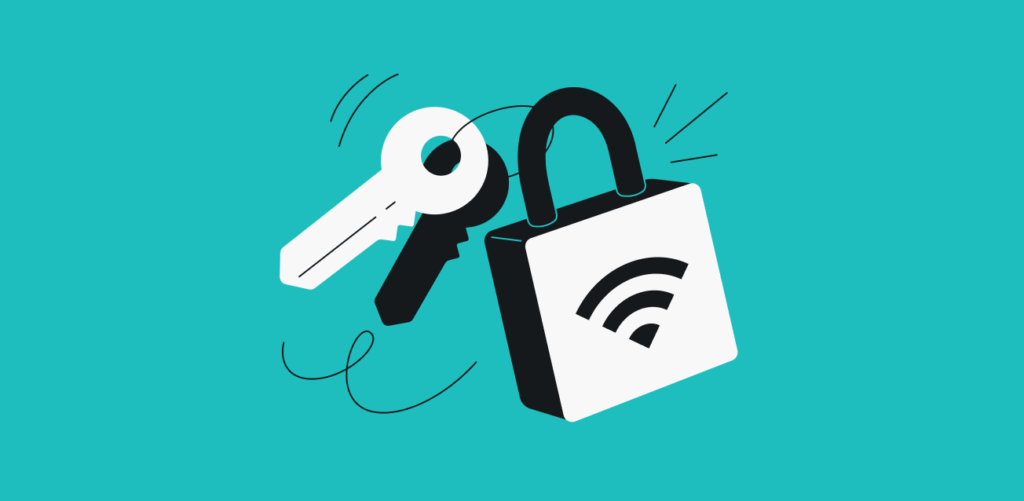Hey! You need a secret code to connect to Wi-Fi at home or at work so that only people you know can do so. A network security key refers to the secret code used for connecting to Wi-Fi. It keeps people who aren’t part of your network from joining or watching what you do online.
You should know this key when setting up your router at home or the big Wi-Fi network at the office. It helps keep everything safe and private.
The Purpose and Function of a Network Security Key
A network security key is the secret phrase or password you need to join a Wi-Fi network. It acts as both a guardian and an encryption key. After configuring your router, you assign it a security key, commonly referred to as a “WPA2 Password” or “Security Key.” This password makes sure that only approved devices and people can join.
The router and device agree on a shared encryption method that scrambles all data sent between them once the device enters the right key. This process changes plain-text data, like emails, file transfers, and web reading, into ciphered text that only the key can read.
The security key does more than just stop people from getting in without permission. It also performs two very important tasks: authentication and encryption. By making sure that only devices with the right key can join the network, authentication keeps out people who aren’t supposed to be there. When data is being sent over a wireless network, encryption protects it so that even if someone reads the bits, they can’t figure out what they contain without the right key.
Network security key combinations protect privacy, keep data safe, and maintain the trustworthiness of wireless interactions as a whole by combining these methods.
Types of Network Security Keys
Over time, Wi-Fi security has changed to become more robust:
- WEP (Wired Equivalent Privacy): which is the old way of doing things from 1997. Hackers could easily get past the simple key that didn’t change. These days, most new electronics don’t even support it.
- WPA (Wi-Fi Protected Access): WPA stands for “Wi-Fi Protected Access.” The process that made new keys all the time was called TKIP. It was better than WEP, but it still had some flaws.
- WPA2: It was first used in 2004. It has AES security that is very strong and hard to break. Almost everyone now uses WPA2.
- WPA3: It came out in 2018. Plus, it’s even harder to crack because it has extra security for smart devices and is stronger if someone tries to guess your password. For WPA3, you need both a router and a device that can use it.
Where You Can Find Your Network Security Key
It’s easy to find your Wi-Fi password if you know where to look:
- Check the router sticker: Many routers have a label with the default key right on them.
- On Windows: Go to Settings → Network & Internet → Wi-Fi → Manage known networks. Pick your network, click “Properties,” and you’ll see the key.
- On Mac: Open System Preferences → Network → Wi-Fi → Advanced. Select your network, check “Show password,” and type your Mac password.
- On Android: Go to Settings → Network & Internet → Wi-Fi → tap your network → Share (unlock your phone), and the key appears.
- On iPhone: Tap the “i” next to your network in Settings → Wi-Fi. If you use iCloud Keychain, it will show your password.
- Router’s admin page: Log in at 192.168.0.1 (or similar), go to Wireless Settings, and you can view or change the key.
- Hotspot on your phone: The network name and key are right there in the hotspot settings on your phone.
That secret code works; there are different kinds, and you can find it now!
Tips for Creating and Maintaining a Strong Network Security Key
Your Wi-Fi password should be at least 16 characters long and contain a mix of letters, numbers, symbols, and lowercase letters. Do not use everyday words or easy swaps like “P@ssw0rd.” Hackers won’t be able to figure it out with easy methods.
Every three to six months or as soon as someone leaves your network, you should change your key. Don’t email or chat it; instead, use a safe password manager.
Set up a different guest network with its password and expiration date if guests or workers require temporary access.
Managed IT assistance can help you make sure that best practices are followed when it comes to protecting your wireless surroundings and policies.
Common Issues: What Is a Network Security Key Mismatch Error?
If the password you type doesn’t match the one your router wants, you’ll get a mismatch warning. The joining process will fail if you miss even one letter or sign.
Most of the time, it’s just a mistake or the wrong spelling. A router restart can sometimes leave your device with old passwords, which makes it fail over and over again.
Please re-enter the key, ensuring you use the correct combination of uppercase and lowercase letters. If you’re still having trouble, restart the router. “Forget” the network on your device and then connect again with the right password.
If that fails, log into your router’s settings, check or change the key, and send the new code to all devices.
Conclusion
The lock on your Wi-Fi door is like your network security key. As long as you handle your strong key correctly, your information remains safe. It is much harder for people you don’t want to see your information to get in if you use a complicated code, change it often, and give guests their access.
If you understand and follow these straightforward steps, your devices will stay connected and safe—no need for fancy tech talk!