The subject of this post is how to pin Instagram comments on an Android or iPhone. We will make every effort to ensure that you comprehend this guidance. I hope you enjoyed my article on how to pin comments on Instagram to your Android or iPhone.
If you answered yes, please share what you learned after reading this. Today, there are a plethora of photo-sharing sites to choose from. Of these, Instagram is the most popular, allowing you to post photos, videos, slideshows, and more. You may also go live on the platform or use IGTV to broadcast lengthier films to your Instagram feeds.
Other users will be able to see the posts you make on the platform. Your followers will be able to see what you’ve posted and will be able to comment on it. If you’re an Instagram influencer, you’re likely to get a lot of feedback on your posts. You might wish to “pin” comments at some point to bring them to the top of the comment area.
When you pin comments on Instagram, they will be displayed at the top of the post, and people who want to make a comment will be able to view it without having to go through the full comment list. As a result, you’ve come to the perfect place if you’re seeking ways to pin comments on Instagram posts and stories.
In this article, we’ll show you how to pin comments in Instagram photos step-by-step. The method will be basic; simply follow it as advised.
Introduction
Instagram implemented the option to pin comments on Instagram posts in mid-2020. This allows you to prioritize the most useful comments left on your posts by moving them to the top. Instagram allows you to pin up to three comments on a single post. You can’t pin your own comments to your posts, which is the main drawback. In this article, I’ll teach you how to use the Instagram app on your iPhone, iPad, or Android smartphone to pin comments on Instagram posts.
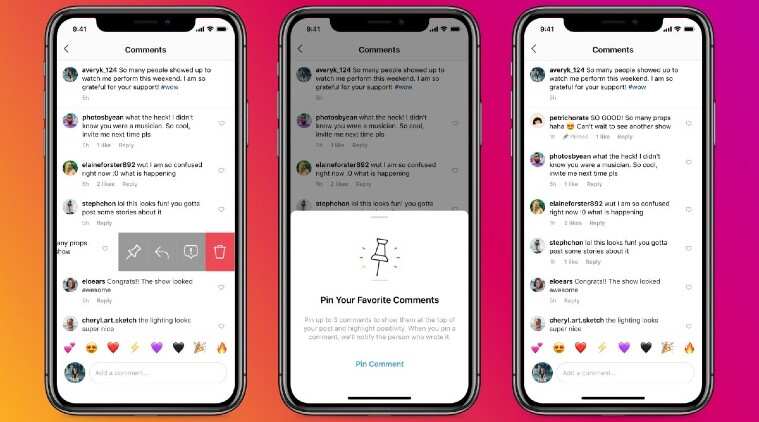
How to Pin Instagram Comments on Android and iPhone
Please keep in mind that you won’t be able to pin comments that meet the following criteria:
It is not possible to pin your own Instagram comments. You can’t pin responses to comments.
1) How do you pin comments on Instagram On Android?
If you’d like to pin comments on an Instagram post, simply follow the procedures outlined below. Only the Android version of Instagram supports this strategy.
- Open the Instagram app on your Android device first.
- Go to the Instagram post you want to pin and choose the remark you want to pin. 3.
- To pick a remark, simply press and hold it for a long time.
Then, as seen below, touch on the pin symbol at the top.
The remark will now be pinned:
A pinned symbol will appear next to the remark, indicating that it has been changed. You may unpin a pinned remark at any moment in the future by highlighting it with your finger, then touching the “Pin” symbol. To confirm that you wish to unpin that remark, tap “Unpin” in the Unpin Comment window.
- That remark will be removed from the top of the page.
- That concludes our discussion.
- You’ve completed your task.
- This is how you may “pin” comments on an Android Instagram app.
2) How to Pin an Instagram Comment on an iPhone
It’s a little different, but it’s simple to pin comments on Instagram for iOS.
- This is what you must do. Open the Instagram app on your iOS smartphone first.
- Next, choose the remark you’d want to pin. Then swipe left on the comment you’d like to pin. You will now be presented with a number of alternatives.
- To pin a comment, you must press the “Pin” symbol.
- Tap the “Pin Comment” option on the confirmation screen.
- This will move the comment to the top of the page.
That concludes our discussion. You’ve completed your task. In the Instagram app for iPhone, you can pin comments in this manner.
3) Instructions for Pinning Instagram Live Comments
In the comment box of Instagram Live, you may pin your own comments. If you frequently go live on Instagram and want to pin comments, this article is for you.
- First and foremost, leave a comment while you’re live on Instagram.
- Tap on the “Pin Remark” button after selecting the comment you wish to pin.
- You must use the same procedure for pinning other people’s comments.
This is how you can pin a comment on Instagram Live for Android and iOS.
What Is the Best Way to pin comments on Instagram?
You may “pin” your own comments in the Instagram Live comment box. This article is for you if you often go live on Instagram and want to pin comments. First and foremost, write a comment on Instagram while you’re living. After selecting the remark you want to pin, tap the “pin ” option. When it comes to pinning other people’s comments, you must follow the same steps. This is how you can pin an Instagram Live comment on Android and iOS.
Final Words:
It’s quite easy to pin comments on Instagram for Android and iOS. I hope you find this information helpful. Please also forward it to your friends. Please contact our staff if you have any questions. Don’t forget to share your knowledge with us.
On both Android and iOS, it’s simple to pin comments in Instagram. I hope you find this material useful. Please pass it on to your friends as well. If you have any questions, please leave them in the comments section below.
Best of luck!