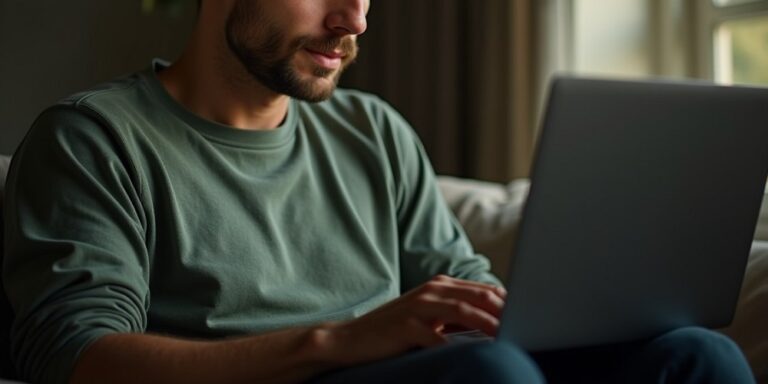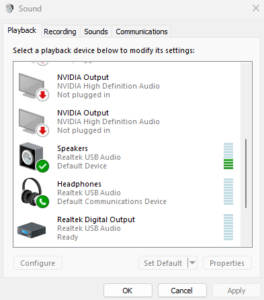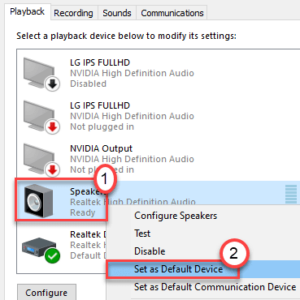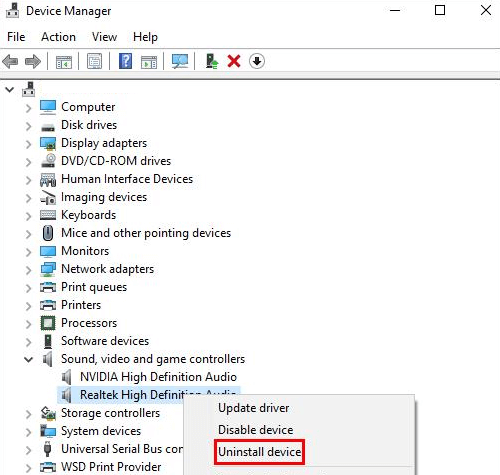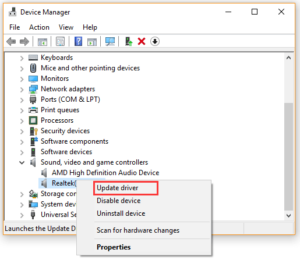Troubleshooting the issue is essential to regaining your audio experience when your Realtek digital output has no sound. Computers frequently use Realtek sound devices, but it can be aggravating to experience a lack of sound via the digital output. You can get your audio back on track by understanding the potential causes and steps to resolve this problem. This guide will investigate the most common causes of sound absence and provide practical solutions to correct it.
Realtek Digital Output Has No Sound Causes
Common circumstances frequently cause the error “Realtek Digital Output Has No Sound.”
Settings That Are Incorrect
Incorrect playback devices or misconfigured audio settings can cause a lack of sound through the digital output.
Issues With The Driver
Realtek audio drivers that are either outdated or corrupted may impede the digital output’s proper operation, resulting in the absence of sound.
Hardware Issues
Hardware malfunctions, damaged connectors, or faulty cables can disrupt the audio output.
Software Conflicts
Software or apps that conflict with the audio output settings may cause sound issues.
Audio Services For The disabled
Disabled or malfunctioning audio services within the system may result in a lack of music through the digital output.
Identifying and addressing these triggers can effectively resolve the “realtek digital output has no sound” error.
How To Fix Realtek Digital Output Has No Sound? Best Ways
Setting The Speakers As The Default Device
Setting the speakers as the default playback device often resolves the “Realtek Digital Output Has No Sound” issue, ensuring that the system routes audio through the appropriate channel. Here are the steps to follow.
- In the taskbar, right-click on the sound icon and select “Open Sound Settings” or navigate to Control Panel > Hardware and Sound > Sound.
- Navigate to the “Playback” tab in the Sound settings.
- Search for the “Realtek Digital Output” or “Speakers” option. Right-click “Set as Default Device” to select it. Ensure that the green check mark is present next to it, signifying that it is the default device.
- Select “Apply” and then “OK.” Listen to the audio to verify the resolution of the issue.
Additional troubleshooting steps may be required if this approach fails to resolve the problem.
Reinstall The Realtek Audio Driver
Are you experiencing sound issues with your Windows system’s Realtek Digital Output? It may be possible to resolve this problem by reinstalling the Realtek audio driver. Follow these steps to reinstall the driver and fix the absence of sound through the digital output.
- To select “Device Manager,” press “Windows + X.” Expand the “Sound, video, and game controllers” section.
- When right-clicking on the Realtek audio device, select “Uninstall device”. Optionally, select the “Delete the driver software for this device” checkbox and click “Uninstall” when prompted.
- Consult Realtek’s official website or the website of your computer’s manufacturer. Locate the most recent audio driver that is compatible with your system. Download the driver software.
- Follow the on-screen instructions to install the driver after running the downloaded file.
- Once the installation completes, restart your computer. Verify whether the restart has resolved the Realtek Digital Output audio issue.
Reinstalling the Realtek audio driver often resolves driver-related issues that could be causing the absence of sound through the digital output. Additional troubleshooting may be necessary if the problem persists.
Use The Device Manager To Update The Realtek Driver
Making sure your Realtek drivers are current can significantly influence the audio performance of your system. If you are experiencing sound issues with Realtek Digital Output on your Windows system, updating the driver through Device Manager may provide a solution. To potentially resolve the absence of sound through the digital output, follow these steps to update the Realtek driver.
- To select “Device Manager,” press “Windows + X.”
- Expand the “Sound, video, and game controllers” section within the Device Manager window.
- Right-click the Realtek audio device and select “Update driver.”
- Select “Automatically search for updated driver software.”
- To enable Windows to locate and install the most recent driver updates for your Realtek device, adhere to the on-screen instructions.
- Restart your computer after the update has finished.
Updates to the Realtek driver through Device Manager frequently resolve compatibility or performance issues that may be causing the absence of sound through the digital output. Additional troubleshooting may be required if the problem persists.
Consider The Following:
- CAD Software
- Project Management Software
- Online Reselling Business
- internet Cryptonewzhub.com
- Pick-Up Lines
Wrapping Up:
Troubleshooting sound issues can be an exasperating process; however, solutions are frequently accessible. Those who experience the Realtek digital output having no sound error should follow the steps outlined in this article. You can use any of the methods listed above to fix the issue, from verifying default playback device settings to updating drivers. Targeted troubleshooting can likely resolve your sound issues and restore seamless digital audio from your Realtek hardware.