Rufus was launched in 2011. It is originally a software program that makes it possible for users to enter a portable drive into a bootable drive that serves many functions and consists of a flash drive or any other USB drives. Rufus was mainly launched with the sole purpose of replacing the HP USB Disk Storage Format Tool app. So, It is considered as one of the fastest, basic, and simplest alternatives while creating a bootable disk. Apart from its high speed, the software has a relatively modern design, and it does not need to be installed. The best part about the software is that it always keeps a room for improvement and keeps adding new features.
The main reason for its popularity, however, is its simplicity and this is why it is more preferable on Windows 10. Rufus has a great version, which users can carry all the times on USB and, therefore, it can be installed in the computer any time. Additionally, Rufus is also in charge of creating a Bootable USB, a feature that lets users perform a series of task, including the ways to create an operating system installation media with the help of an ISO image. Besides that, it can also mount the operating system on a USB to make it easier for people to use it on a computer that does not have it. Moreover, with Rufus, it is possible to record data for updating the firmware or BIOS on a computer from DOS.
Apart from this all, the main reason for Rufus to be so famous is that it is easy to use. Therefore, it has relatively lesser tools on the market than other software. Therefore, the users can only carry out limited operations, making it easier to use and more comprehendible. Apart from that, the software is quite lightweight, as it consumes only 1MB space.
Rufus does follow much important rules, the only rule, however, is that it requires a Window computer for functioning, and within the Window computers, it should be Windows7 or later in 32 or 64 bits. Since Rufus in an open-source software, it is capable of sharing and modifying without causing any trouble. It is a really good element for developers who are thinking of doing something.
Ways to Use Rufus
As mentioned earlier, Rufus is used to create a USB installation media or a bootable DVD drive. Its work is to configure programs to be able to run them like discs with images for installation purposes. Rufus software comes to the rescue when the designer is working in a system that does not run on a specific operating system or when it is running a low-level utility. In other words, it is best used when creating and storing a latest copy of the Windos10 ISO file on a USB flash drive. It also comes in handy when the users feel the need for a reinstallation, or when you have to install OS on another computer without having to download the ISO file yet again.
Rufus is already treasured with certain amount of sets of default settings that can be used in just a click. However, it is important to set the file system to FAT32 to be certain about creating a file that is compatible with different devices.Now, the question comes to the ways of using Rufus. Well, that is also not a rocket science either. To be able to create a bootable USB flash drive with Rufus, all you have to do is:
- First of all, open the Software.
- Secondly, click on the disc icon to locate and load the ISO file
- Thirdly, hit the Start button
- Wait for it to work and you are good to go.
Rufus also does some more amazing works other than creating ISO files. It can be used to disable quick format, edit the volume label, and enable the disk checking to scan for bad block. Moreover, it is also equipped with several advanced options that let users manipulate the partition scheme and the cluster size.
It is pertinent to remember that before using Rufus, it is highly important to check that any file or program on the USB drive will be permanently deleted, and these files can never be retrieved.
Is Rufus Safer to Use
If you are wondering whether Rufus is safer to use or not. Then chill, it is safe to use Rufus. In fact, it is a much safer application and it does not support any advertisements, banners, or any bundled software. Cherry on top, the software is free for both personal as well as commercial use. The only condition is that you should download it from the official website to stay safe from any possible malware or virus attack by the application.
If you wondering the ways to use Rufus for creating a Windows10 installation USB flash drive, follow the following steps.
Step1: First of all, get your USB flash drive sorted. It should be larger than 8GB and should be connected to a normal computer. It is important to know that all the data in your USB will be deleted at this step, so make sure there is no important data in your flash drive before initiating the process.
Step2: Now, run Rufus and it will monitor the USB flash drive
Step3: At this stage, Rufus will opt for the USB flash drive by default under the Device section. So, if you have more than one flash drives connected to your computer, better opt for the targeted one from the drop-down menu.
Step 4: Right under the Boot selection section, opt for the Select button to browse the computer and choose the Windows ISO file. Now, configure the partition scheme and volume label as per you preference. Afterwards, opt for NTFS or FAT32 for the File system section.
Step 5: After that, click Start to create the bootable USB from the Windows ISO file.
Step 6 : At this stage, a warning will display on the screen. Do not just scroll through it; read it precisely. If you are certain of the operation, simply press Ok and move on.
The entire steps may take a lot of time, so you better be patient about it. As soon as the process ends, carefully go through the pop up notice before clicking close. After that, you can connect the bootable USB flash drive to the computer where you wish to reinstall Windows 10 and commence installing Windows10.
Features
Following are few of its features
- It is free of cost.
- It is an open-source software
- Rufus is easily portable
- It is capable of creating a DOS bootable USB stick
- It easily creates BIOS and UEFI bootable drives
- Rufus plays a role in creating Windows to Go drives
- It monitors USB media for corrupted blocks
- It is capable of performing MD5, SHA-1, and SHA-256 checksums.
Ways to Create Bootable USB Drive
Following is the easy guide to create Bootable USB drive with Rufus
- The first step is to download the ISO file for installing it on the machine. For Ubuntu, you may visit https://ubuntu.com/ for downloading the Ubuntu ISO file. It is also possible to copy the ISO file from several other resources, if someone have any.
- The next step is to insert a USB drive that we wish to make bootable. The USB should be at least 8GB of storage.
- The third phase would be running Rufus executable file. It will open Rufus for automatically detecting the device. However, we are supposed to choose the ISO file from the system.
- For selecting the file, click on Select in the Boot Selection option, and then opt for the file from the file system. For that, simply “Select” the file and press OK.
- At this stage, the user is ready to create a bootable drive. After opting for the device and ISO file, the system will take some time before displaying the status Ready. There are other several options also available in Rufus; you can leave them to the default setting.
Rufus Alternatives for Windows, Linux, and macOS
As mentioned earlier, Rufus is exclusive to Rufus only, and it is also responsible for slowing down the system. So, therefore, we have compiled a list of better Rufus alternativesthat are relatively faster and does not slow down the machine. Moreover, these alternatives to Rufusare compatible with Windows and MacOS both. Linux and Ubuntu are also compatible with it. All these tools will assist in building a bootable Windows drive from the Linux machine.
So, let’s get started.
1. Etcher
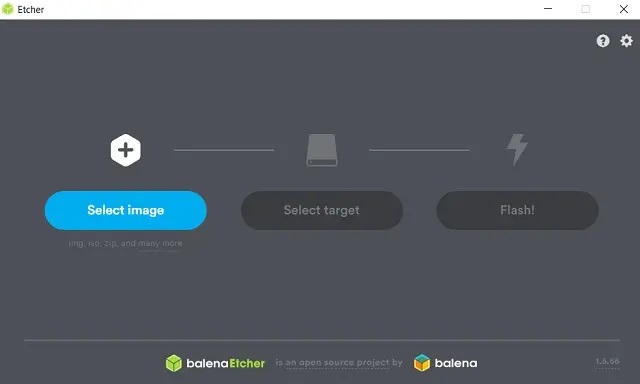
Etcher is the name of the first best alternative to Rufus.It is one of the best, open-source complimentary image burner software responsible for making SD card and USB image instantly. Etcher is responsible for enabling different types of systems images, including ISO, IMG, DMG, etc. Etcher is responsible for providing a vast variety of functions known as Image Validation, as it validates the removable drive and system image prior to flashing. Due to this reason, it conserves time by preventing the process of composing images on corrupted USB devices.
Following are the features
- Etcher is Hard drive friendly, making the process of selecting drive relatively simpler.
- It does not switch or clean the total hard drive
- Etcherhas a user-friendly interface
- It is capable of supporting all sorts of significant Operating System besides supporting system images.
- It is even faster and efficient than Rufus.
2. PowerISO
Next on the list of recommended Rufus alternativesis PowerISO. It is one of the renowned and widely used alternatives. It is widely famous for providing assistance in developing bootable USB drives and converting image formats to ISO, virtual drives, installing disk, and many more. However, the only restriction with PowerISO is that it is exclusive to Windows OS only.
Following are some of its amazing features.
- It proves to be the best alternative for flashing Windows OS.
- It helps in creating, installing, burning, extracting image files.
- PowerISO offers support to all BD/CD/DVD files
- It is more efficient than Rufus in flashing memories
3. UNetbootin
Unetbooting is the third option on the list of best Rufus alternatives. It is basically comes second to Universal Netboot Installer, which is widely used Rufus alternative for Linux circulations with the sole aim to create live bootable USB drives. Right after placing the USB and instructing the gadget to boot from the USB drive, the USB can later on be used to run the Linux OS on any kind of computer. The best part about UNetbootin is that it backs and supports all important platforms that are compatible with Windows, Linux, and macOS.
Have a look at the amazing features
- Users can easily develop the Linux-based bootable USB drives through any maker.
- Unetbooting is quite fast in flashing system images
- It supports all running systems
4. Universal USB Installer
Although it was initially developed for Linux configurations, it is one of the best Rufus alternatives. It has the capacity to flash Windows ISO images. In fact, it is one of the renowned software for flashing Linux and Windows system images. Additionally, it also helps in producing bootable USB drives in a jiffy. It is also known for offering a built-in USB format tool that is capable of cleaning the storage on a USB stick after a setup.
Here are few of its features
- Universal USB Installer is easy-to-use
- It has a user-friendly interface
- It is faster than Rufus
5. Flashboot
Flashboot is one of the best Rufus competitors.It acts as a comprehensive tool for installing Windows right from the origin. It offers its free as well as professional version, so users get to choose what actually suits them. Whereas the free version helps develop a new bootable Windows’ copy on a USB, the Pro variation is responsible for cloning the existing setup.Given to these features, Flashboot keeps time to reinstall everything on a new computer by keeping the information, settings, and apps intact. Due to all these reasons, it works as a Portable Windows Backup.
Look at these features
- It can easily restore all files, settings, and applications.
- Flashboot is portable
- It is capable of supporting various Windows versions
- It can easily standalone EXE files along with the customized content.
6. MultiBootUSB
It is yet another complimentary Rufus alternative. This option is also open-source and was initially designed and developed by Python. Its main work is to enable users to setup different live Linux and later uninstall.
These are few of its functions
- It works efficiently on Windows as well as Linux
- This efficiently decreases the advancement as the code base is as same as that for Linux and Windows
- It is an open-source software that allows users to use, rearrange, and customize as per the requirements.
- It enables users to evaluate the source code
- This supports different distros. Also, it does not count pre-configured, distro-specific files
- The setup files keep altering for enabling users to get all the existing boot choices.
7. Media Creation Tool
It is the last name on the list of best Rufus alternatives.It was initially produced by Microsoft to install Windows10 on computers. As soon as the users download Windows10 of the server, it automatically produces a bootable USB. Additionally, Media Creation Tool is an automatic tool that identifies suitable software and downloads the latest ISO image from Windows10. However, the tool is peculiar to Windows OS only.
Features
- It is more convenient to use
- It is user-friendly
- This does not slow down the system
Final Words:
Rufus itself is a reasonable software that serves the purpose. However, it is only limited to Windows10 that makes it a little less desirable. Therefore, we have offered the best Rufus alternativesthat vow to offer services like Rufus, even better. So, all you have to do is go through all the features of each alternative and decide for yourself which one you prefer the most.