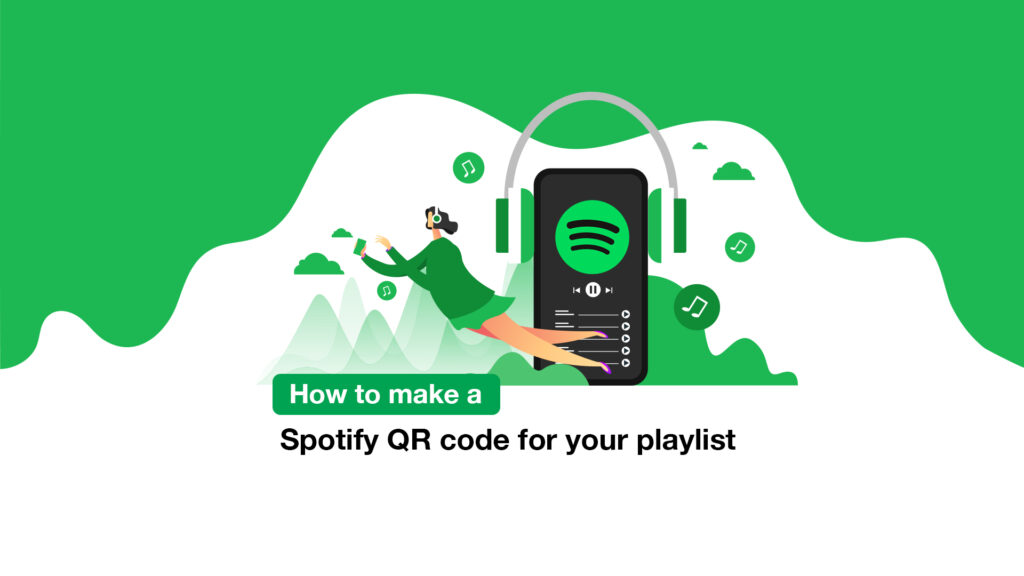Spotify code, which was first introduced in 2017, works similarly to QR codes. They serve as unique IDs for Spotify items such as songs, albums, playlists, podcasts, and profiles. You may save time searching and accessing material by learning how to scan Spotify code.
Despite the fact that there are other music streaming services available these days, Spotify continues to dominate the music industry. With over 31% market share in the music streaming business, Spotify is the most popular and greatest music streaming service on the planet.
If you use Spotify to listen to music on a regular basis, you’re probably aware of how useful the service is. With only a few taps, you can share music with your friends using the smartphone app. We have uncovered another function that allows you to share your favorite Spotify music while using Spotify.
Spotify code is a revolutionary new method for users to share and discover unique content on Spotify. Spotify Codes were first offered in 2017, but many consumers are still unsure how to utilize them.
What is the Spotify Code?
Spotify codes are a feature in Spotify that creates a scannable graphic for each song. Users may make a scannable picture to share Spotify tracks and playlists with other users instead of providing the song URL. The other users must scan the QR code-type picture with their Spotify mobile app.
When a user scans this QR code, Spotify directs them to the item for which the code was created. The good news is that Spotify codes may be generated for songs, albums, artists, playlists, podcasts, and even your profile. The feature is available on both the free and paid Spotify editions.
How to Make and Scan Spotify codes In 2022
So, if you want to generate Spotify codes, you’ve come to the perfect place. We’ve included step-by-step instructions for creating Spotify codes on both desktop and mobile devices below. Let’s get started.
Create a Spotify Code on a Computer
We created Spotify code using the desktop version of Spotify in this approach. Here are a few basic steps to get you started:
1. To begin, open Spotify on your computer.
2. Next, as indicated below, click on the three dots beside the song.
3. From the drop-down menu, select Share > Copy Song Link.
4. Now, open your preferred web browser and navigate to the Spotify Codes page.
5. Paste the song URL you copied into the Get Spotify Code box and press Enter.
6. The Spotify codes will be generated by the website.
To download the code to your device, click on the Download button. That concludes our discussion. You’ve completed your task.
Creating Spotify Codes
Spotify codes may be generated on Android and iOS devices. We’ve demonstrated the procedure using Android; you’ll need to follow the identical steps on your iOS devices.
On the Spotify mobile app, here’s how to generate Spotify codes.
1. To begin, launch Spotify on your smartphone.
2. Then, next to the song’s name, click the three dots.
3. The Spotify code will now appear.
4. There is no possibility to download the mobile app.
As a result, you’ll need to take a screenshot in order to get the Spotify code.
What Is the Best Way to Scan Spotify Code?
You might wish to scan your Spotify code now that you have it. Please note that you cannot scan these codes with other QR Code scanner programs. Instead, you’ll have to use the Spotify mobile app to scan your music.
1. To begin, open the Spotify app on your smartphone.
2. Tap the search field as shown below on the search page.
3. A camera icon will now appear in the top-right corner.
The camera icon should be tapped.
4. On the following page, hit the Scan button to scan the Spotify codes.
5. Scan the Spotify code on your phone, and the app will take you to the song, artist, playlist, or podcast.
That concludes our discussion. You’ve completed your task. This is how you can use the Spotify mobile app to scan codes.
Where can I get a Spotify URI code? (desktop)
Unfortunately, using the online player or mobile app to retrieve a Spotify URI code is tricky. The most you can hope for is to choose Share and then copy the URL link.
To locate a URI code in the Spotify desktop app, follow these steps:
- Launch the Spotify desktop application.
- Navigate to the content you want the URI code to point to.
- It might be a song, an album, a playlist, a podcast, or a personal profile.
- Right-click on that section of text.
- To Share, move your cursor down the list of options.
- Hold down the Ctrl key on your keyboard (or the option key for Mac users) while your mouse is over Share.
- The option Copy Spotify URI will display as a result of this.
- Click Copy Spotify URI while holding down that key.
That’s all there is to it when it comes to Spotify codes.
Spotify codes may be generated via the online version, mobile app, or desktop app. Scanning such codes, however, will need the use of the Spotify mobile app.
I hope you found this material useful! Please pass it on to your friends as well. If you have any reservations, please let us know in the comments section below.