TikTok is a world of entertainment where everyone can find something they like. Sometimes there doesn’t have to be a single word in the video for you to double-tap on it. But sometimes, what makes a video a favorite is a perfectly timed text sticker.
Perk up your TikToks with some carefully devised text. Keep reading to learn how to make text appear and disappear on TikTok.
How To Make Text Appear Then Disappear in TikTok
Sometimes a text sticker describes what’s happening throughout the video, so it should stay from the beginning to the end. Most of the time, you’ll only need the text to show up in one scene and then disappear when the scene changes.
There is an easy way to eliminate the text stickers, though. The first step is to add text to your video.
- Record your TikTok video or select a video from the gallery.
- Click the checkmark icon at the bottom right.
- Tap the “Text” icon in the top-left corner of your screen.
- Click the text you want to add to your video.
- You can change your text’s style, alignment, and font if you want.
- In the upper-right corner, press “Done.”
There will now be a text box in the middle of the screen. If you put the video online now, the text would stay there for the whole thing. So, let’s ensure the text goes away when you tell it to.
- Tap the box for text.
- From the pop-up menu above the text box, choose “Set duration.”
- Drag the slider to adjust when the text appears in the video. The text will show up in the area that is circled in red.
- Tap the checkbox in the bottom right corner.
- Once the text sticker is in the right place in the video, hold it down and drag it to where you want it.
The text will disappear when the red area does not cover it. As many text stickers as you want can be added. Do the steps again for each line and move the red zone to fit. You can even make multiple text stickers appear and go away simultaneously in different places on the screen.
How To Make Text Appear at Different Times in TikTok
TikTok lists and ratings are some of the platform’s most-watched and discussed videos.
For everything to work, the text that describes each item must show up at different times. You’ll be glad to know it’s easy to make this effect happen.
Tap the checkmark icon in the bottom-right corner of your screen when you’re happy with the video part of your TikTok. Now it’s time to pull it all together using text.
- Click the “Text” option at the bottom left.
- Type your desired text.
- You can change the text if you want to by highlighting it and changing the font or color.
- Choose “Done” in the top-right corner of your screen.
- Drag the text box to the desired area of the screen.
- If you click on the text sticker, you’ll see more options.
- Select “Set duration.”
- Move the slider to change the size of the area where the text will appear. Red will be used to point out the area.
- Press the checkbox in the bottom-right corner.
The text will only appear in the area highlighted in red. Repeat these steps for every text sticker you’d like to add to your video, varying their duration and position on the screen.
How To Make Text Appear at a Certain Time in TikTok
When you watch a TikTok video, a well-placed text sticker can sometimes make you laugh out loud. A funny or descriptive text can make a video much better and more enjoyable.
Time is significant. Here’s how to make text appear at a particular time on TikTok.
- After filming your TikTok, go to the editing page.
- Tap the “Text” icon at the bottom left.
- Put in the text you want.
- Change the text’s color, font, or style to add customization if you’d like.
- Press anywhere else on the screen or hit “Done” in the upper right corner.
- Click on the text box that’s appeared on the screen.
- Tap “Set duration.”
- Find the part of the video where you want the text to appear by matching the red highlighted area.
- Tap the checkmark in the bottom-right corner.
You can also tap the “Play” button above the editing bar to see how the text looks as you place it.
Once you’re happy with where the text is in the video, you can watch it and move the text around on the screen. When the text sticker shows up where it’s supposed to, press and hold it, then move it to where you want it on the screen.
How To Make Text Appear as You Talk in TikTok
Storytimes are one of the most-watched types of videos on TikTok. They’re engaging and are usually filled with twists and turns.
Writing down your storytime TikTok is one way to make sure as many people as possible enjoy the video.
The text will appear as you talk, making it easy for people who are deaf or hard of hearing to follow along.
Add Captions Using TikTok’s Built-In Feature
TikTok added an auto-caption feature to help make the app a more welcoming place for everyone. This makes adding captions to your videos easy for more people to watch them.
Tap the checkmark in the bottom right corner when you’re happy with your TikTok video. You’ll be sent to the editing screen, where you can add final touches to your video. Among other things, you can add captions by following these steps.
- Tap the “Captions” button on your screen’s right side.
- Check to see if the captions that were made for you are correct.
- In the upper right corner, click “Save.”
If you mumbled in your video or there was a lot of noise in the background, the captions may need improvement. If so, you can change the captions to match your words.
- Tap the pencil icon to the right of the “Captions” header while on the “Captions” screen.
- Adjust your captions.
- To use the changes, tap “Save.”
- To add the captions to your video, press “Save” again.
This method is undoubtedly the most straightforward way to make text appear as you talk. It’s quick, simple, and built right into the app.
The captioning feature currently only supports English. And you can’t customize the captions’ font, color, or size. You can always add the captions yourself if this is enough to put you off auto-captioning.
Add Captions Manually
Transcribing your videos by hand takes more time, but it’s worth it. Aside from keeping all viewers in mind, you can also play around with the captions to make them stand out.
You can move text around the screen, highlight certain words, or carry it along with the video for a dramatic effect.
- Press the “Text” (Aa) button in the lower-left corner of the screen.
- Type the caption you want.
- Could you change it to suit your needs?
- Click “Done” in the top right corner to finish.
- You can change the text sticker’s location by dragging it around the screen.
Now it’s time to match the caption to the correct portion of the video.
- Tap the sticker with text.
- Select “Set duration” from the menu that appears above it.
- Use the slider to match the text to your speech; the red area will show you where the match is.
- Clicking the “Play” button above the editing bar to ensure it works perfectly.
- Click the checkbox in the bottom right corner.
Repeat these two sets of steps until you’ve captioned your entire video.
Get More TikTok Views
TikTok text stickers are an excellent feature that can significantly enhance your videos. Adding text to your TikTok videos is a great way to get people interested, whether you do it to make them more fun or so that more people can see them. You can choose when the text appears and disappears and how it’s displayed, all in a few clicks.
Like to put text on your TikTok videos? How do you like to use text stickers the most? Please tell us what you think in the section below.
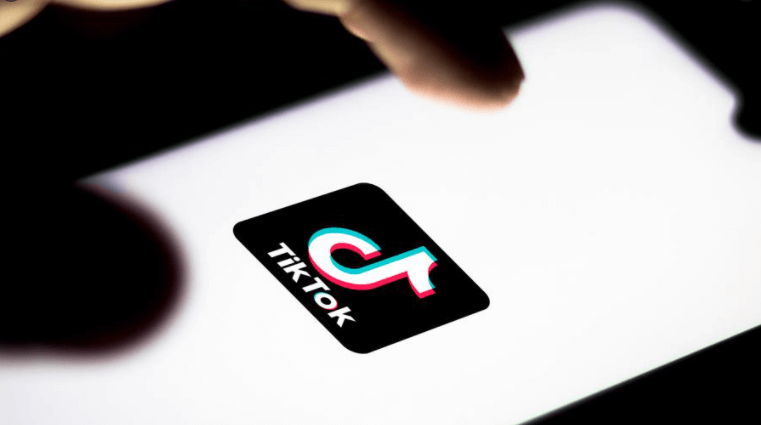












































 Repeat these two sets of steps until you’ve captioned your entire video.
Repeat these two sets of steps until you’ve captioned your entire video.

