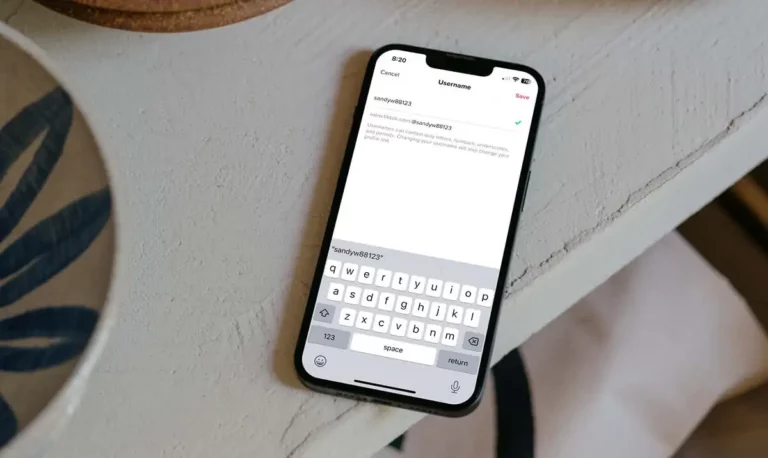It happens a lot that you start to dislike your app username. Of course, this differs from a social network like Facebook or LinkedIn. But TikTok is different.
For any device, the process consists of a few simple steps. However, there are some clear rules and limitations.
The app assigns you a unique username when you first register. That handle is always “user****,” where the stars represent a string of numbers. It’s the main reason most people new to the platform change their names at first, usually to match the names of other social media accounts they can link to (Instagram, YouTube, etc.).
How to Change Your Username on the TikTok Mobile App
The steps involved with changing your username are usually the same on any mobile device.
- Launch the TikTok app and log in.
2. Tap the Me icon in the main screen’s upper right corner.
3. Tap on the Edit Profile option.
4. Select the user’s name.
5. Replace your old username with a new one.
6. Tap the Save button.
If the username already exists, keep changing it until you see the green checkmark next to it.
How to Change Your TikTok Username on a Windows PC, MacBook, Chromebook
The TikTok mobile app is no longer the only option available to TikTok users. You can change your profile on a web browser, such as your username. The process is easy and quick.
To change your TikTok username on a computer, follow these instructions:
- open your favorite web browser and log into the TikTok website.
2. Click on your Profile icon in the upper right corner.
3. In the drop-down menu, click View Profile.
4. To edit your profile, click here.
5. Locate your Username. Erase the current name and type the new one.
6. Click Save in the lower right corner when you complete the form.
On your account, your new username will appear right away. As was already said, you can’t have the same username as someone else. Before TikTok accepts a username, you might have to input a few variations of it.
How to Change Your Name on TikTok
Your TikTok username is a handle others can use to find your account. When you create an account, you input your real name. Some users prefer to use an alias on social media, which is why TikTok allows its user to change their names.
Here’s how to change your name on TikTok:
- Open TikTok and tap on your profile icon.
2. Tap Edit Profile to edit your profile.
3. In the “About You” section, tap on your name.
4. On your profile, type the name you want to appear.
5. Tap Save in the upper right corner.
Your name will change instantly, just like your username.
Additional FAQ
Here are some more answers to your most frequently asked questions.
Is there a limit to how many times I can change my TikTok username?
No. On TikTok, you can change your username as many times as possible. You can even switch between the two. Users constantly change their display names as they switch from one type of content to another.
Others change it when they no longer like it. Some people do this so that they no longer appear in specific feeds. However, there is a time limit on how soon you can change it.
Can you change your username on TikTok faster before the 30-day limit is up?
The answer is a resounding NO. TikTok’s creators implemented the 30-day waiting rule to stop spam and cyberbullying.There is no limit to how many times you can change your username, but you can only do it once every 30 days.
Can I change the date and time settings to change my TikTok username faster?
The internet is buzzing about a famous TikTok trick. You can skip 30 days if you change your device’s Date and Time settings and turn off the auto-adjust feature. This means you don’t have to wait a month after you change your username. This can be done on any device, but you need help with your TikTok account. TikTok doesn’t rely on the date and time on your device, even if you skip ahead. Although you can find this “tip” everywhere, it’s a myth.
What characters can I use in my TikTok username?
When you decide to change your username, a pop-up window with the rules will appear. TikTok allows you to use letters, periods, numbers and underscores. Of course, you can’t put a period at the end of your username; it must be in the middle of two other characters. Other characters are not permitted in your username.
Does changing my TikTok username change the profile link?
Yes, it does. That’s why you should give it some thought before changing your username. The 30-day waiting period is also helpful because it gives you time to consider your options. If you make a mistake, you’re stuck with it for a month.
How can I change my profile photo?
On TikTok, you can change your profile picture as often as you like, but not your username or ID. You can tap the Change Photo or Change Video buttons from the profile menu. Tap the Save button after uploading a new file from your device. When you do this, there is no 30-day waiting period.
Can I use my computer camera to shoot a TikTok video?
If you use an external USB cam on your Mac or PC you can use it for a TikTok video. However, this only works if you have the BlueStacks Android emulator installed. You need it to set up TikTok on a computer. After installing the emulator, ensure the app can access your camera and microphone.
Final Words
Something about TikTok is easy to understand. Users of all ages can easily understand and use the app because of its simple design. However, to get the whole TikTok experience, you must use the phone app.
Regarding the user name change, some people like it, while others don’t. If you make a mistake and change your username to something you don’t want, it can be a problem.
How does the platform handle the change in username or ID? Do you wish there was a solution to this problem? Perhaps a paid version of the app that lets its users make changes more frequently? Please tell us what you think in the section below.