Apple showed off the new macOS Monterey at the recent WWDC 2021 event. The opportunity to AirPlay from iPhone to Macs is one of the most exciting new features of macOS Monterey. This is how you do it.
AirPlay from iPhone to Mac
Make note of the fact that the newest version of macOS Monterey is still in Developer Beta. You will need a developer account to get into macOS Monterey, but we have found a way to run it without one. This fall, Mac OS Monterey’s stable version will launch.
What Is AirPlay
Apple’s wifi standard is called AirPlay, in case you didn’t know. You can throw the screen of your iPhone electronically onto another Apple product. Wi-Fi, Bluetooth, and cell data can all be used with AirPlay. However, all of your devices should be on the same Wi-Fi network for the best and most stable link.
Macs could only AirPlay to Apple products like the HomePod or Apple TV before. As of macOS Monterey, though, Apple will also let Macs receive AirPlay.
Not much more than that. You can cast material from your iPad, iPhone, or even iPod Touch (if you have one) to your MacBook and iMac. This lets you use the bigger screen and better speakers on your MacBook when you don’t have an Apple TV next to you.
AirPlay Privacy Settings
From now on, iPhones that share an Apple ID can only AirPlay with a Mac. If you want to cast from a family member or friend’s iPhone to your Mac, you’ll need to change the APN settings.
Go to your MacBook or iMac to do that. To open Spotlight search, press Cmd+Space. Next, type “Airplay” into the search bar. When “Share” comes up in the drop-down menu, click on it.
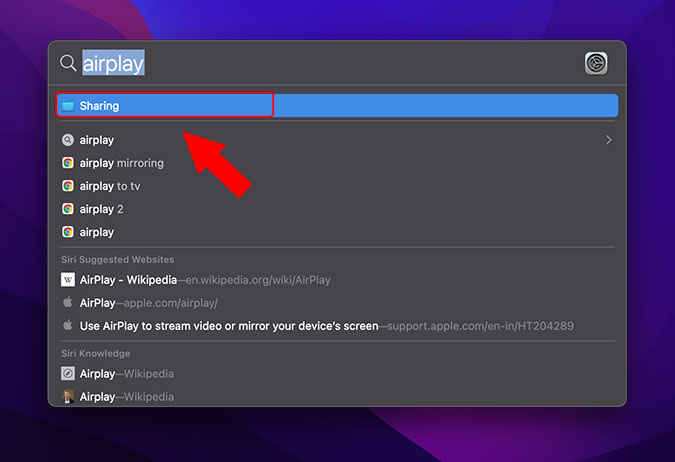
You’ll find the AirPlay Receiver tab at the bottom of the Sharing menu. This is where you’ll find Allow It for:, which has three choices.
- Current User
- Anyone on the same network
- Everyone
It’s always the current person. This means that only It can work on the device that has the same Apple ID as the MacBook. It can be used by anyone on the same Wi-Fi network if you choose the second option. Picking this option is better.
The last option is to not have a Wi-Fi network. Everyone needs to work. This lets anyone nearby AirPlay to your Mac.
Once you are done with the AirPlay settings, change AirPlay privacy settings back to Current User.
How to AirPlay From iPhone to Mac
Some apps don’t work with it. I will use Apple Photos to AirPlay from my iPhone to my MacBook Air for this lesson.
Open an image in the Photos app on your iPhone. For the Share Sheet, go to the bottom left and tap on the share button. Then, scroll down and tap on it. Now, It will show you surrounding gadgets that can handle it. In my case, it shows my MacBook Air. To start an AirPlay link, tap on the name of the device.
Make sure you are logged in with the same Apple ID in case you don’t see your Mac. You can also change who can see your AirPlay to Everyone or Anyone on the same network. You can skip to this part to see the steps.
Next, your MacBook Air will ask you to accept the AirPlay link. Then, on your iPhone, you’ll need to enter a one-time PIN.
Post the setup, you should see the same image on your Mac.
Limitations of AirPlay on Mac
Once you have accepted the connection, your iPhone content will be displayed on your Mac. Now, there are a couple of things to note here.
- You can’t do anything else on your MacBook or iMac while it is going on.
- The playback control is on the iPhone. You cannot control the playback or media from the MacBook.
Apps Supported by AirPlay
Popular Apple apps like Apple Music, Photos, and Apple TV+ all work with it. It can also be used with third-party apps like Prime TV, HBO Max, and Disney+. There are already apps like these for Macs, though. In case you feel lazy, you can still use it.
Netflix and YouTube don’t work with it; they use Google Chromecast instead.
Final Words: AirPlay From iPhone to Mac
The Apple environment is stronger than ever with the takeoff of iOS 15 and macOS Monterey, and it’s still simple to use and smooth. Not only does macOS Monterey add it, but it also redesigns Safari, adds Siri buttons, and adds Universal Control. Don’t forget to check out TW for more WWDC 2021 news.