Apple has always gone at its speed and in its way. This is usually the case: some benefits that Android users have loved for a long time are lost on the iPhone. If you have an iPhone, you can close all your tabs in Safari at once. The UI is constant, which is also why you can’t close all your open apps simultaneously. If there are a lot of apps open, it can be annoying to have to swipe them one by one. The same goes for open Safari tabs; you have to close each one itself.
It isn’t easy to find, but there is a way to close all open Safari tabs simultaneously. So, I will show you how to close all of your iPhone’s Safari tabs at once, step by step. Let’s start.
Close All Safari Tabs at Once
There is a pretty easy way to close all Safari tabs on all versions of iOS. However, the interface may look slightly different on the iOS 15 developer beta because I have that loaded. The standard way to close Safari tabs is to swipe left, but this isn’t practical if you have a lot of tabs open.
1. Open the Safari browser on your iPhone to get started. Tap the tabs button on the bottom bar to view a list of all the tabs. The pop-up menu will appear when you tap and press the Tab button. This will close all the tabs at once.
There won’t be an option to close all tabs if you only tap the Tabs button.
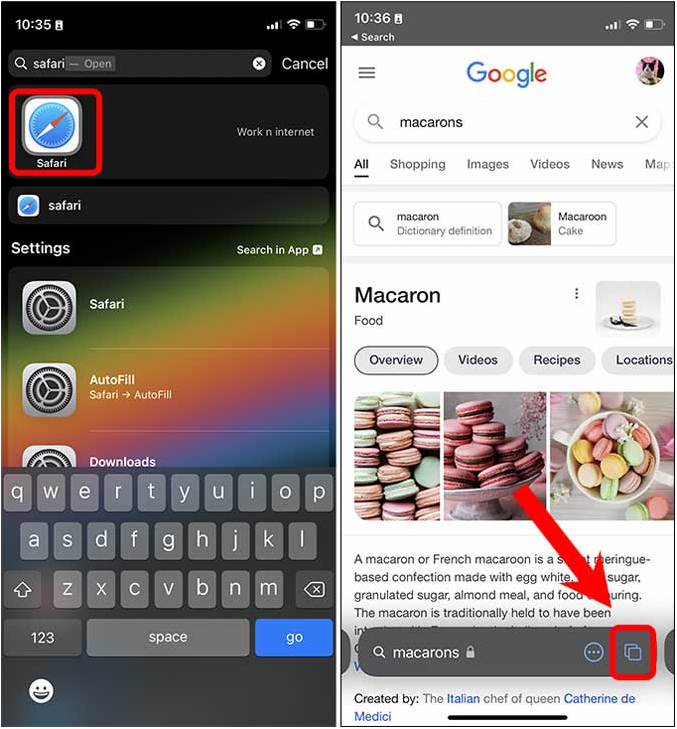
2. This time, you’ll see an option to close the current tab, all tabs, or none. Just click “Close All Tabs” to finish.
Final Words: Close All Tabs in iPhone
This is how you clear out the Safari browser‘s tabs grid. You may find it easy once you know how to do it, but it might seem hard at first glance. How do you feel about this method? Feel free to tweet me.