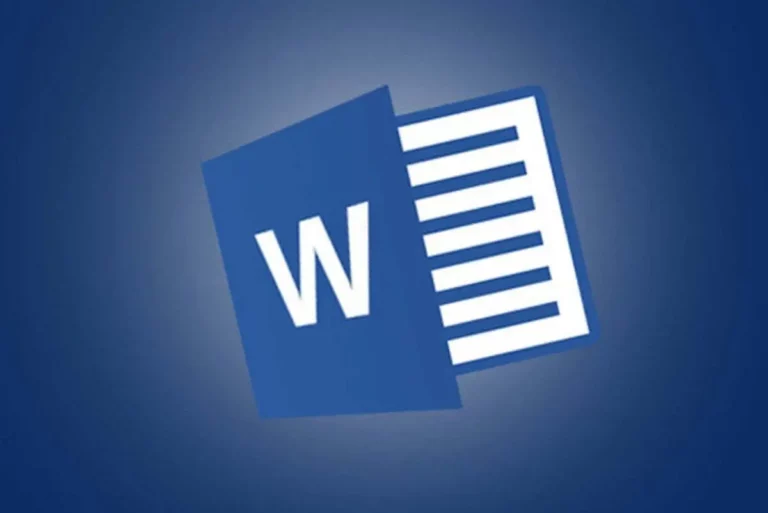Who Edited a Word Document? Check Here. Initially, it was impossible to tell who changed a Word document. However, since the “Track Changes” feature was added, anyone with the document can see who edited it. Knowing who made what changes can help with teamwork and productivity. But not everyone knows how to find this kind of information.
Microsoft Word isn’t hard to use, but it can be confusing occasionally, especially for newcomers.
Find out how to check for this info by reading on.
Enabling the Track Changes Option
You can open any document in Microsoft Word on your PC and turn Track Changes on. Who made what changes will be recorded right away by this feature. Changes are displayed in a separate format and color from the text currently written.
Here’s how to do it:
- Open a Word document.
- Go to the “Review” tab.
- Click on the icon above the words “Track Changes.”
- Now, you can send out the document to someone else.
- When you get it back, the new changes are indicated in a different color on the document.
Unfortunately, this method won’t show who did what before Track Changes was enabled because the setting isn’t enabled by default.
If a third person receives the document and doesn’t turn on Track Changes, their actions can mess up the edit history. So, only an author and one edit should use this method You can customize how the changes are displayed.
It’s possible to customize how the changes are displayed.
- On the “Review” tab, click.
- Go to the “Track Changes” icon.
- Instead, select from the drop-down menu.
- Choose from the four options.
The four options are:
- All Markup
With all comments and changes displayed after Track Changes is turned on, this option will show the most information.
- Simple Markup
With Simple Markup, you won’t get too much information because the changes will be shown as notes in the margins instead of the visible color formatting of All Markup.
- No Markup
All comments and changes are hidden from view, but the changes themselves are still there and visible.
- Original
Before Track Changes was enabled, you will see the document as it was. This selection aids in comparisons.
You can choose what changes are visible under “Show Markup.” These include:
- Comments
- Insertions and Deletions
- Formatting
- Balloons
- Specific People
Use Google Drive
Google Drive for Desktop is the best way to collaborate on a single Word document because it enables real-time presence. The good news is that this setting is enabled by default. The feature is enabled when creating Word, Excel, and PowerPoint files. You won’t have to worry about putting the document together or finding out who did what.
Please note that you need Office 2010 or later. Users of Macs will also need to change a few system permissions.
Follow these steps to check who is editing the file.
- Launch Drive for Desktop on your computer.
- To check, open the Word document.
- Check the status to see if it says “Safe to Edit” or “Wait to Edit.”
- See who is editing or viewing by clicking on a person in the list of participants.
- Repeat as long as necessary.
Users can save new file versions when utilizing Google Drive for Desktop. When this app happens, you’ll be notified. The two documents can also be combined.
- On the app, click “Compare Versions.”
- Copy all of the changes from the left side to the most recent document on the right side.
- Select “Save” when finished.
- The older version of the file will then be removed.
Changing Mac System Permissions
Before using Google Drive for Desktop, Mac users should change their system permissions.
If not, real-time collaboration won’t work for them.
- On your Mac, navigate to “System Preferences.”
- Go to “Security & Privacy.”
- “Privacy” and “Accessibility” should be selected.
- Scroll down and click the lock.
- Check the Google Drive box.
You will then have access to real-time collaboration.
How Track Changes Is Beneficial
The new additions and deletions are not immediately visible when you check who has edited a document without the feature. You’ll have to look through the entire document to find some changes, and you might miss some. On the other hand, Track Changes is a practical way to save hours on long projects.
The changes will be shown right away, and anyone who views the document can see who made what changes. Instead of spending more time looking for differences, the check process can be done in just a few minutes.
When you put your mouse over a change, you can see who made it and when. This information aids in figuring out what the team did in the previous edit.
Please remember that the displayed strikethrough text formatting and colors are only for your reference when you enable “Show Markup.” You can only print those if you want to, but most people won’t.
Project managers can handle which changes to accept. You can make changes one at a time or all at once in the Review pane. The same is true for rejections, as Word lets you handle everything quickly.
Track Changes can also work with comments because some situations need more context and information. Users can add comments to any document part after making a change. To keep everyone informed, these boxes will show who made them.
Google Drive for Desktop works differently, but it does show who did what. Because it enables real-time collaboration, this app is even faster than Microsoft Word. Finding the author of each edit will help keep things neat and organized.
You probably won’t have to worry about losing track of the progress because the feature is enabled by default for every collaborative Word document. Then, you can save your progress and use the extra time for important tasks.
Additional FAQs
Can you only view the changes of one person?
To show the changes made by specific people, you can customize the Show Markup menu. Until you change the settings back to offer everyone’s changes, all changes made by others will disappear.
For precise editing, this method is useful.
How do I accept or reject changes in Word?
You just need to head to the Study tab and look for the “Accept” and “Reject” buttons. You can accept or reject all changes using the drop-down menus on both buttons.
Do Track Changes work in read-only documents?
In read-only documents, you can still see who made the edits. The differences are visible to anyone who has the file.
It’s All Coming Together
Progress is made more quickly when everyone works on a single document at once. Since sending each other copies is unnecessary, the workflow becomes more efficient. For collaborative projects, Track Changes has helped numerous teams save time and work more productively.
When a document is finished, do you turn on Track Changes? What do you think of Track Changes on Google Drive for Desktop? Tell us in the comments section below.