How to Make a Google Docs Folder. Google Docs is a wonderful, free text editor, and because it’s part of the Google ecosystem, it’s also a great way to work with other Google users quickly. But it’s crucial to be prepared when working in Google Docs. If you do, you could retain important documents and save time looking for things you could have found immediately.
In Google Docs, folders are useful for organizations. You can organize by workplace, idea, category, and more with them. But Google Docs can’t create folders on its own. So instead, you’re making them inside Google Drive.
In this manual, we’ll show you how to make a folder in Google Drive to manage your Google Docs.
You can make a folder in Google Docs from a document or go to your Google Drive to make a new folder. Both options take only a few steps, so which one is better relies on your preferences.
How to Make a Folder in Google Docs

You can make a folder in Google Docs from a document or go to your Google Drive to make a new folder. Both options take only a few steps, so which one is better relies on your preferences.
Creating a Folder in Google Docs
- In a Google Docs document, click the folder icon next to the title of your document. This will let you move the document.
- From there, you can name a new folder or add the document to an existing one. If you want to add something to an existing one, click on the Folder and choose Move. The Move choice on Google Docs
- To make a new folder, click the folder icon in the lower-left corner of the window, type in a name for the Folder, check the box to confirm, and then click Move here.
Creating a Folder in Google Drive
You’ll see a list of all your files when you’re not in a specific document in Google Drive.
- To organize them, go to the top left and click the New button. The “New” button on Google Drive
- Choose Folder from that drop-down list. You can give the Folder a name, and it will appear in your document list. Google Drive now has more options.
- Keep in mind that the list prioritizes folders over files. Organization options are available on this menu. You can drag files on top of folders to put them in those folders. Or, you can right-click a file and choose “Move to,” which will provide a list of folders where you can put the document. Google Drive – Folder menu
Both are very quick and will help you organize your files and documents just the way you want.
Managing Google Drive Folders
Because of how folders work in Google Docs, you will use Google Drive to access and manage your saved files and folders. You can move folders into subfolders, delete them, and do other things with them in Google Drive.
- To manage a folder, right-click on it and pick the choice you want from the drop-down menu that appears.
- Folders also make it easy for users to share groups of documents. You can create a folder and put various documents inside, allowing others to manage it rather than sharing each file separately. Users with access can upload new documents, view others, and do more by sharing that link.
Frequently Asked Questions
Can you restore a folder after you delete it in Google Drive?
You can restore a deleted folder in Google Docs for only 30 days. This is how:
1. In Google Drive, go to the screen’s left side and click “Trash.” Google Drive Side Menu
2. Now, right-click the Folder you want to restore and click Restore. Last Words on the Google Drive Trash Folder
Final Thoughts
Now that you know how to organize your Google Drive files, take some time to figure out what works best for you. Some people like to keep everything in its Folder, while others like to put big groups of things in one Folder with subfolders inside.
In either case, Google Drive’s great organization system will provide the tools you need to keep working rather than wasting time looking for documents and files.
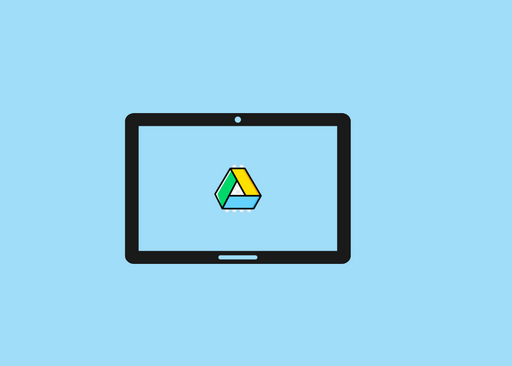





 Both are very quick and will help you organize your files and documents just the way you want.
Both are very quick and will help you organize your files and documents just the way you want.





