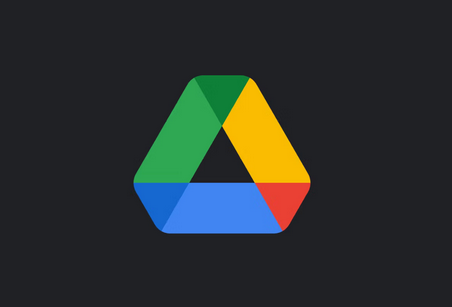File Explorer is something you know if you use a Windows PC. With Windows 10, Explorer was updated, making it easier to access One Drive. But what if Google Drive is your main cloud-based storage?
Can you use File Explorer to set up straight access to your Google Drive? You can. That’s the truth. But you will have to work at it. In this article, we’ll describe how it works.
Adding Google Drive to File Explorer
If all your important files are in Google Drive, having a quick and convenient way to access them makes perfect sense.
Windows File Explorer is a great program, but you must utilize a web browser to access your Google Drive by default. So instead, download the Google Drive for Desktop top tool for Windows (previously Drive File Stream).
There are two choices when using Google Drive for Desktop: mirroring and streaming. Mirroring creates a copy of the files in the cloud on your computer’s G: drive so you can edit them offline if necessary. Streaming leaves the files in the cloud and only downloads them when you download or make a file offline. Here are the steps you need to bring:
- Get the Google Drive desktop tool for Windows. The navigation choices at the top of the page let you choose between Individual, Team, and Enterprise options. Page to download from Google Drive
- Install Google Drive for Desktop, and then sign in with the Google Account you want to use.
- Once installed and signed in, Google Drive will show as the G: drive in File Explorer.
Your computer will treat your G: drive as a local drive. When you add or edit anything from it, it instantly syncs with your Google Drive account. For safety reasons, when you delete something on your PC, it doesn’t get deleted in the cloud. However, you can change this option.

Adding Google Drive to the File Explorer Quick Access Menu
When you relate to the File Explorer icon at the top of the menu pane, you’ll see a small blue star and the words “Quick Access.” Most Windows users who know what they’re doing already know that the list of your best and most-used folders is there. If you want to, you can add Google Drive right away.
- Right-click on the Google Drive folder and choose “Pin to Quick Access” from the menu. That way, you’ll always be able to access your Google Drive.
What Makes Google Drive Great
Big cloud storage services are always trying to get your attention. And, let’s face it, most people don’t use just one because they have different functions and insufficient space.
But you already have Google Drive if you have a Google Account. So, what can it be used for?
The Google Drive app comes pre-installed on Android devices because you need a Google Account to use the phone. It is also available for iOS users to download and make the most of.
The app is quick to respond and easy to use. Since it’s linked to your Gmail account, if you always send emails from your phone, it can help you get more done.
Just make sure you’re using the app’s most recent version for the best experience. Then, check the Play Store and the App Store for changes.
Google Drive gives you a lot of space, which is another reason to have it on your computer and phone. At first, everyone with a Google account gets 15GB of free storage.
Frequently Asked Questions
Does Google Drive Work Offline?
You might wonder if this will work if you lose internet access and need to access your Google Drive files. How you set up your Google Drive Desktop app will tell you the answer. If you mirror folders and files, they will be in both the cloud and your device. If you stream folders and files, they will stay in the cloud until you decide to make them available offline.
When you use the stream option, it works just like Dropbox or One Drive in Windows File Explorer. So you can download files from your Google Drive if you want to have them with you all the time. And since they are safe in the cloud, you can always delete them from your local desktop drive and download them again.
1. Right-click the file you want to download and choose “Available offline” from the menu.
2. If this option is grayed out, you can still access the File through Chrome by going to File > Make available online.
You can also access Google Drive from the Windows Start menu if that’s more convenient. You can add Google Drive to the Windows taskbar for even more convenient access.
Keeping Your Google Drive Files Close
Use File Explorer often when working on your Windows computer daily. However, you can be very productive depending on setting up your files and folders.
So, accessing Google Drive through File Explorer is more than a plus. And all you have to do is run the Drive desktop app for Windows, which only takes a few minutes.
How often do you use Google Drive? And do you want it to be in the File Explorer? Please tell us what you believe about the area below.