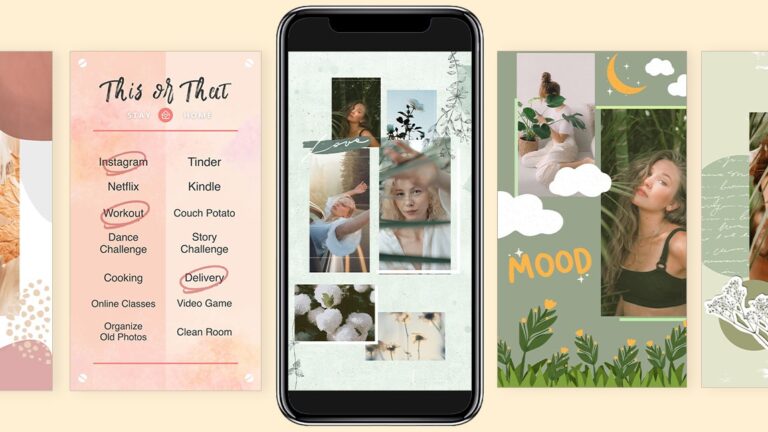How to Make an Instagram Story Picture Collage. Instagram is the best place to make and share photos online. If you know how to use the effects, you can make some great pictures. Today, you’ll learn how to use Instagram to make cool photo collages. The process is easy and doesn’t take more than a few minutes. Let’s get started!
Making an Instagram collage with stickers on iOS and Android
Instagram’s “Stickers” feature might be the best way to make a collage if you want to have full control over how it looks. Stickers can have pictures, photos, or graphics that come with them.
When you go to “Your Story” and choose “Stickers,” you can choose your background and change it, as well as choose or make images for the collage. The best thing about this method is that you can use as many photos, images, or stickers as you want in your collage. You can move them, resize them, rotate them, and put them on top of each other as much as you want. There are some cool collages you can make!
- Open the app for Instagram.
- Tap “Your Story” at the top of the page
- To add a background, tap “any displayed image/thumbnail” or choose the first thumbnail on the list, which says “camera.”
- If you choose the camera, take a picture to use as your background. Face your camera down on any surface to get a black background. The picture below is of a desk.
- When the background is done loading, slide the bottom of it up (not the whole phone screen) to see the “Sticker” options.
- To add a picture as a sticker to your collage, click on the “Gallery” icon and then choose one from the pictures in the gallery.
- To add a photo taken with the camera, repeat the slide-up motion and tap on the “ADD YOURS” camera icon. This will start your front-facing camera.
- Tap on a sticker from the list to use it instead of a picture.
- Next, use two fingers to change the size and orientation of each image. Then, hold down an image and move it wherever you want. You can add more images and layer them if you want to.
- If you want to get rid of an image, press and hold on to it and drag it into the trash can icon that appears.
- Repeat “Steps 4–10” for each image, photo, or sticker you want to add to your Instagram collage.
- OPTIONAL: When you’re done editing, you can choose how to share your Instagram Story. For example, you could choose a few close friends, share it on Facebook, or choose “none” to share it with everyone who follows you.
- Tap “Your Story” in the bottom-left corner when you are ready to share your Instagram Story Collage.
If desired, you can edit your background in the first steps to make it pop!
Create an Instagram Collage Story using the Layout Option
With the Instagram Layout option, you can make pictures with different layouts and features, like the collage feature. But you can only use a certain number of photos in each collage layout, such as 22, 44, 33, or 13 layouts. Also, the feature doesn’t let pictures be put in random places or overlap. Using the Instagram Layout option might be the easiest way to make a collage, but it doesn’t work for everything. Here’s how to use the Layout option on Instagram to make a collage Story.
- Use your phone to open the Instagram app.

- Tap the “+” sign (the “add” sign) in the upper right corner and choose “story.”

- Choose the “Layout” icon from the menu on the left.

- You can choose a layout like “13,” “44”, “33,” etc.

- Choose your images for each section, starting with the upper left corner. Tap the gallery icon in the bottom left corner or press the white circle to take a picture with your camera. Do this for every part of the layout.

- Tap the “circled checkmark” when you’re done adding pictures to save the collage and move on to the next step.

- The screen shows your collage. Use the options at the top to make more changes, or tap the “Your Story” icon to share it.

Other Ways to Add Photos to Your Instagram Collage
When you use Instagram Stories on an Android or iPhone to make a collage, you can choose where each picture came from. You can add pictures and screenshots from your image gallery, but you can also choose photos from WeChat, Downloads, Facebook, and other folders that have images you made. You can download images from an online cloud service and use them in your Instagram collage to go one step further.
Third-Party Apps that Make Unique Collages for Your Instagram Story
You can only use so many editing tools on Instagram to make your Stories. So if you want to make something unique, you’ll need help from third-party apps with more effects and options. Here are some of the most popular apps you can use to edit photos.
A Design Kit

The A Design Kit is a popular app that you can use to make your Instagram Stories more interesting. You can find lots of stickers, backgrounds, brushes, textures, colors, and other tools to make your photos stand out. The effects will add color to your stories, and you can give your collages a personal touch to make them stand out.
Adobe Spark Post

The Adobe Spark Post app is one of the best for people who are just starting out. The app has a lot of templates for Instagram Stories that you can use. It also gives you access to millions of stock photos, fonts, filters, and other useful tools.
Mojo App

Mojo will give you the tools you need to make a one-of-a-kind Instagram Story. Use animated templates to make a bigger impression on your followers and clients and to wow them. You can change the effects, animations, colors, cropping, etc., to make them look the way you want.
You can use animated templates for both videos and photos with this app. Use your imagination to make great Instagram Stories that will keep your current followers interested and bring in new ones.
Overall, you should put more effort into making Instagram Stories if you want to keep your followers interested. Users scroll through Instagram stories because most of them look the same. More people will want to see yours if you add some extra effects.