Fixing Windows File Explorer NTDLL.dll Crashes? If something goes wrong with NTDLL.dll, your system may crash or experience other issues. Recently, File Explorer NTDLL.dll breaking has become a regular issue in Windows, and many people have run into it. The problem was brought on by a message saying NTDLL.dll had crashed, followed by File Explorer stopping.
Damaged system files on your PC typically bring on the file issue you are having. You can only tell if you have a problem if it affects how your computer works. What can be done to fix the issue in Windows where File Explorer NTDLL.dll crashes? The following is a list of ways to follow to solve the problem of teen obesity.
Fix File Explorer NTDLL.dll Crashing Issue in Windows
We’ve already discussed the factors that could be causing the issue so that we will save you time with it. We’ve listed below a few ways to fix this issue:
1. Restart Windows Explorer
First, you should restart Windows Explorer. If this has worked for many other people and it works for you, you won’t need to do anything else to fix the problem. To restart Windows Explorer, do these steps:
- With Windows, you can open the Task Manager by pressing Ctrl + Shift + Esc on the computer.
- Search for Windows Explorer in the Processes tab. Right-click on it and then click Restart.

2. Run SFC Scan
You can run the SFC check if restarting Windows Explorer doesn’t help. This helps fix any broken files causing File Explorer NTDLL.dll to crash in Windows 11.
- Press Windows + R, type CMD and then push Ctrl + Shift + Enter. This will make the Command Prompt run as an administrator.
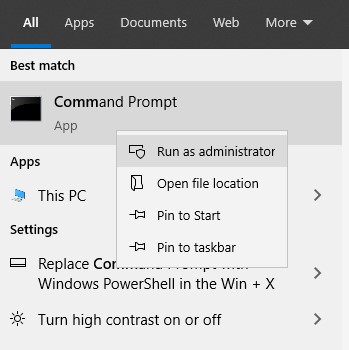
- Type sfc /scannow here and press Enter. scan sfc

- Now, the SFC scan will begin. Wait until the process is done and your PC restarts.
3. Update Windows
By changing Windows to the newest version, this issue can be fixed. This would fix the problem if any of those were causing it. There are bug changes and driver updates that come with Windows Update. By following the steps below, you can modify your Windows:
- By pressing Windows + I, you can open the Settings app.
- Click on the Windows Update tab on the left, then click on the Check for Updates button.

- All the available updates will be listed here; download and install them. If no updates are available, that means your Windows is up-to-date.
- After installing the updates, restart your PC.
4. Run System Maintenance Troubleshooter
The System Maintenance Troubleshooter can be run to fix this issue. This will fix any problems your Windows PC is having right now. To utilize this tool, follow the steps listed below:
Press the Windows key, type Perform Recommended Maintenance Task Periodically into the search box and click on the first result.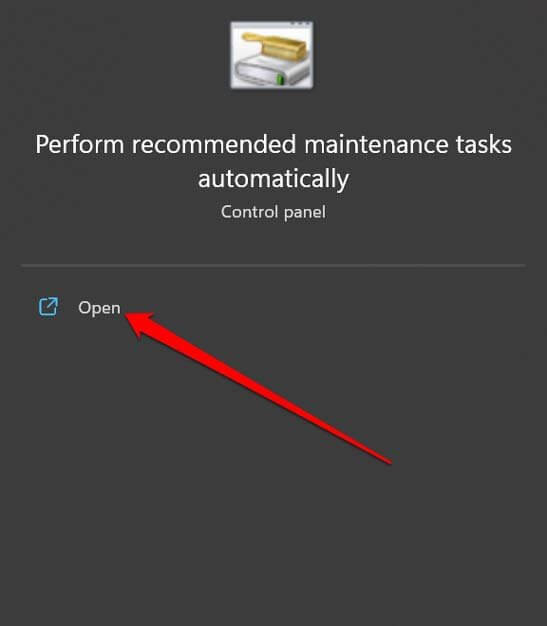
- Click on Next and follow the on-screen instructions to run System Maintenance Troubleshooter.
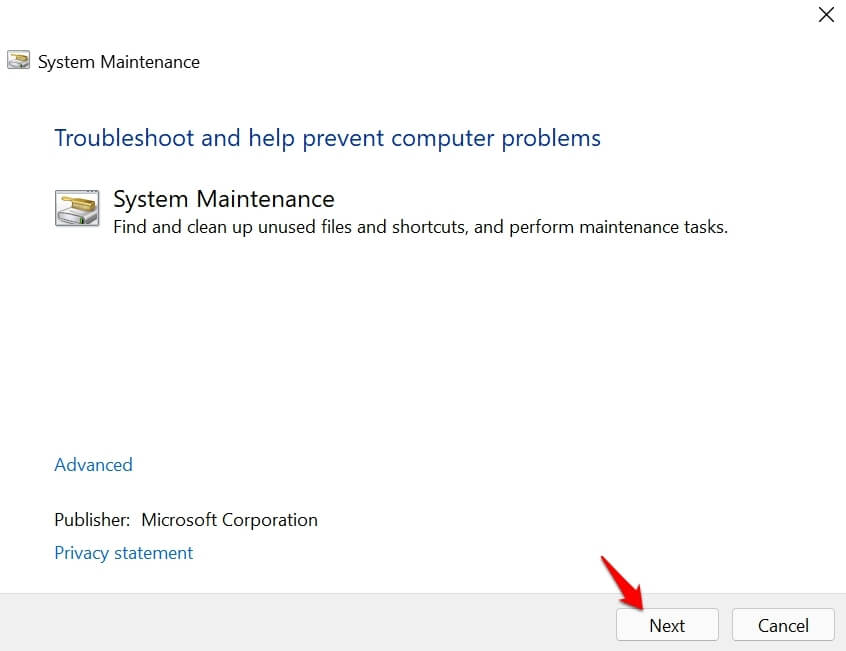
5. Update Graphics Driver
As we’ve already discussed, out-of-date computer drivers can bring on the issue. We advise seeing if the issue remains after changing your computer driver to the most current version. Here is a list of the steps to follow to update your graphics driver:
- Right-click on the Start button and then connect on Device Manager.

- Expand the Display Adapters section by double-clicking on it.
- You will see your graphics driver here. Right-click on the driver, and then click on Update Driver.
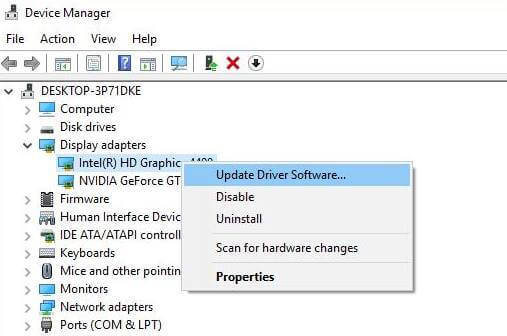
- Now, click on Search Automatically for Drivers to update the drivers from the internet.
Note: If your PC has a GPU that is built in and another different GPU, you will see two drivers here. If so, both drivers will need to be updated.
6. Clear File Explorer History
It’s also possible that the update is happening because the File Explorer History is broken. It should be possible to fix the issue by clearing the records in File Explorer. To do this, follow the steps listed below:
- Press the Windows key, search for Folder Options, and open it.
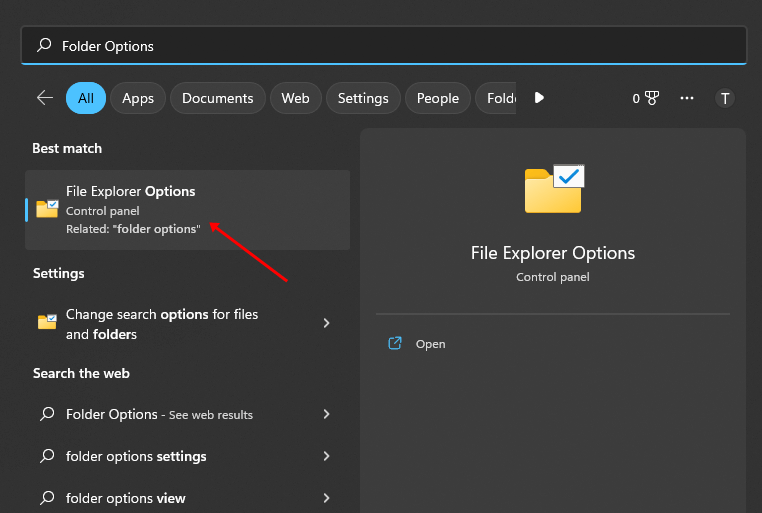
- Head to the General tab, and under the Privacy section, click on the Clear button.
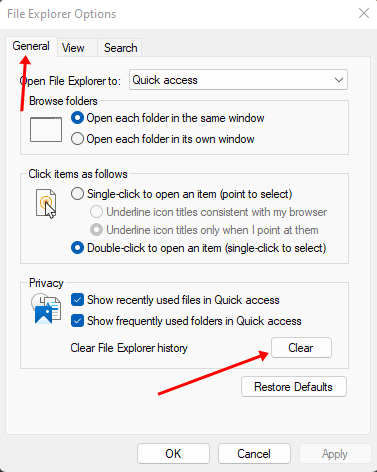
- Click on Apply and then on OK, and then restart your PC.
7. Clean Boot your PC
In secure mode, you can restart your computer. The only way to determine if a virus causes a problem is to run the test on the user’s computer. Follow the steps below to start your laptop cleanly:
- Press the Windows key, search for “System Configuration,” and then open it.
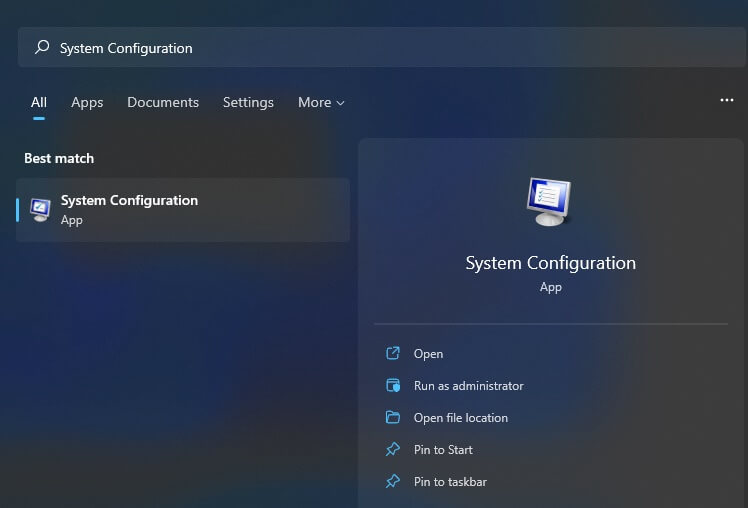
- Here under the Services tab, check the checkbox for Hide all Microsoft Services and then click on Disable all button.
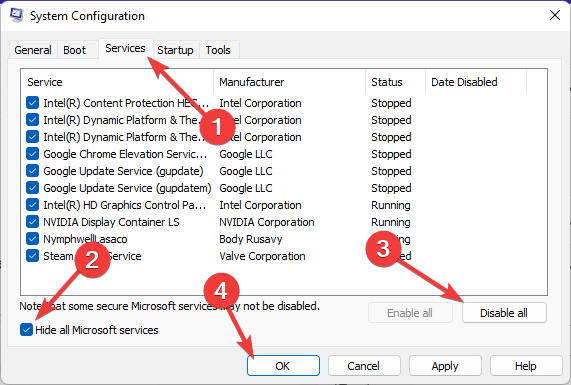
- Now, head to the Startup tab and click on the Open Task Manager option.
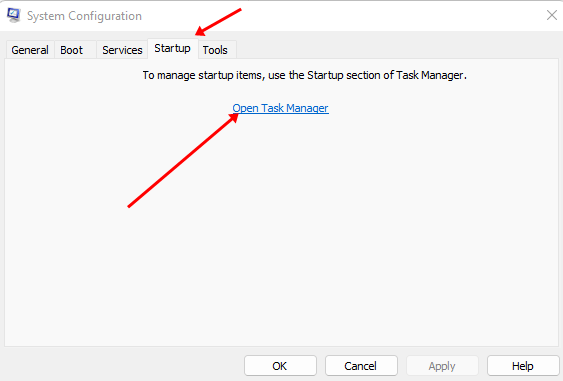
- You will see a list of all startup programs here. Right-click on the program and then click on Disable. Do this for all the programs here, especially those with high impact.
- Now, restart your PC to get it to start up without any third-party programs or services..
You can now check to see which program or service was causing the issue and delete it.
Final Words
Follow the steps above to fix the File Explorer NTDLL.dll stopping issue in Windows. The above steps should fix the problem, but if File Explorer stops, you must reset your PC. If nothing works, you can either reset your computer or restart Windows.



