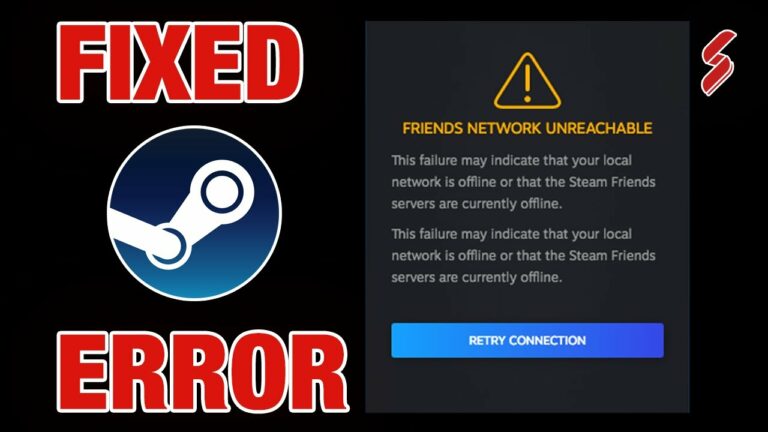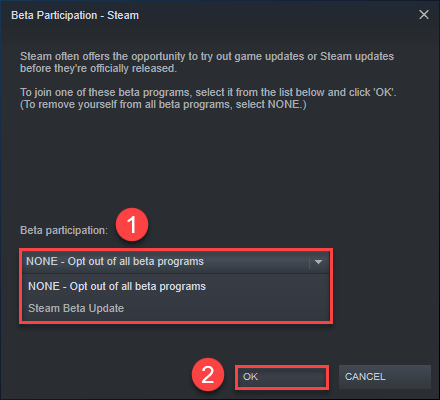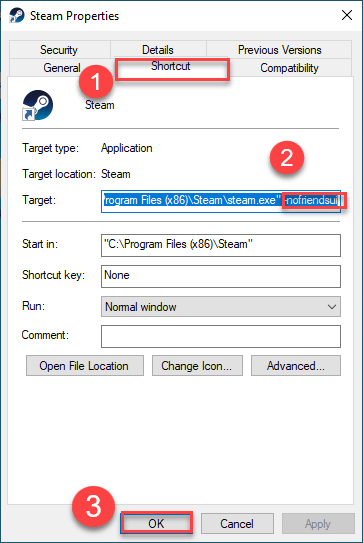On Steam, do you receive the awful “steam friends network unreachable” error? Here are several solutions that will assist you in resolving this problem. Steam focuses on giving users a simple way to download and play games with only a few clicks.
It also features one of the friendliest communities of any gaming platform. Steam is probably towards the top of your list when it comes to the finest ways to get gamers together. That said, if your steam friends network unreachable is down and showing an error, you’re missing out on a big part of the Steam experience, especially if you play games solely for social contact.
Even though they are convinced there is no internet connectivity issue and they have signed into their Steam account on their Windows 11 or Windows 10 machine, some PC gamers on the Steam platform are reporting the error message “steam friends network unreachable” when trying to access the Steam Friends List.
Despite many attempts to refresh the window, the problem persists. The best solutions are presented in this article. When you run into this problem steam friends network unreachable, you’ll see the following error message:
According to investigations, the most likely perpetrators are:
- There are bugs in the Steam Chat beta mode.
- The Steam cache has been corrupted.
Why does my Steam account state that the Friends Network is unreachable?
If you’ve received the “steam friends network unreachable” problem on your Windows 11 or 10 gaming machine, it’s most likely due to a fault in the current version of Steam. You might edit the properties and roll back the client to an older version as a workaround to see if that resolves the problem.
What can I do if my Steam Friends list isn’t working?
If your Steam Friends list isn’t working, launch the Steam client and go to Settings > Download Settings to repair the problem. The option to remove the Steam cache can be found under the download settings page; once you’ve cleared the Steam cache, your Steam Friends list should now operate.
Fix Error Steam Friends Network Unreachable
If you’re having trouble with the steam friends network unreachable – Steam problem on your Windows PC, try the methods listed below in no particular sequence to see if they help. Leave the Steam Beta if you don’t want to be a part of it. The Steam cache should be cleared.
Fix the Steam Server connection issue by configuring Google Public DNS on your computer. On Windows 11/10, troubleshoot network and internet connectivity issues. Take a look at the descriptions of the processes involved in each of the solutions presented.
1] Unsubscribe from the Steam Beta program
This FRIENDS NETWORK UNREACHABLE issue is likely to appear if you’re presently participating in the Steam beta. program/mode in this scenario.
Perform the following actions:
- Click Steam in the top left corner, then select the Settings menu.
- Select “Account” from the drop-down menu.
- Under Beta Participation, click the Change button.
- Select the NONE—Opt-out of all beta programs option from the drop-down menu.
- Click the OK button.
- In the popup that opens, click the “Restart Steam” button.
If the problem at hand cannot be resolved, go on to the next option.
2] Wipe out the Steam cache
To clear or remove the Steam cache on your Windows 11/10 PC, erase the Steam application’s AppData folder contents.
Here’s how to do it:
- Use your user account to log in to your computer.
- To open the Run dialogue, hit Windows key + R once you’ve logged in.
- Type the environment variable below into the Run dialogue box and press Enter.
- Find the Steam folder (you may need to expose hidden files or folders) at the location.
- Select Delete from the context menu when you right-click the folder.
- Any more prompts should be confirmed.
- Close the File Explorer window.
- Check to see whether the problem has been addressed.
- If it doesn’t work, move on to the next option.
3] Download and install Google Public DNS on your computer
This method is as simple as configuring Google Public DNS on your Windows 11 or 10 computer.
If the problem remains, move on to the next step.
4] Fix the Steam Server connection issue
Because the error warnings also stated that the Steam Friends servers may be down, you can resolve this using our instructions on how to tell if Steam is experiencing problems connecting to Steam servers.
Otherwise, go on to the next option.
5] Troubleshoot network and internet connection issues In Windows 11/10
You may also check your internet equipment (router/modem) and restart it if the error popup says that the failure is due to your local network being down. Then, on your Windows 11/10 gaming machine, you may follow our instructions to troubleshoot and solve any network and internet connection issues. How do you repair it?
Have trouble connecting to Steam servers?
If you get the message “Can not connect to Steam servers while gaming on your PC,” you may solve it by following these steps:
- Exit Steam and go to your Steam installation directory, which is C: Program Files (x86)Steam by default.
- Delete everything in that directory except steam.exe and the steamapps directory (which contains all of Steam’s game files), then restart Steam.
Are you having trouble connecting to the steam friends network unreachable?
If you are unable to connect to the steam friends network unreachable after Steam states that you have lost your connection, you may repair the problem by first ensuring that there is no outage by checking the Steam Server status, and then exiting and relaunching the Steam client on your Windows PC.