Twitch is a popular live video streaming service offered and operated by Twitch Interactive, a subsidiary of Amazon. The streaming service primarily focuses on live video game streaming, including Esports tournament broadcasts and creative content and music broadcasts. In addition, Twitch has recently added an “in real life” stream. You can effortlessly watch Twitch live streaming or video on demand using your PlayStation 4, PS5, Roku, Android TV, or Fire TV device. To watch Twitch on your streaming device, install the app from the app store and activate it at twitch.tv/activate.
How To Easily Activate Twitch At twitch.tv/activate?
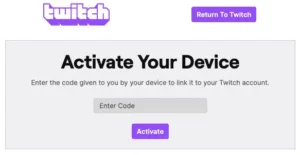
Instructions for activating Twitch TV on your choice streaming media device, game console, or Smart TV may be found below.
How To Easily Activate Twitch On PlayStation 4 Or PS5?
Following the instructions below, you can have a full Twitch experience on your PlayStation 4 or 5. In addition, with the Twitch app, you may watch Twitch content and follow and communicate with any broadcaster.
Note: Two-factor authentication may be required for Twitch streaming on PS4, PS5, and Xbox One.
You’ll be able to do the following using a redesigned Twitch app for PS4:
1 – View live streams and recorded videos.
2 – Play your favorite games LIVE and interact with fans and players worldwide.
3 – Follow games and channels.
4 – While watching content, chat on-screen with fans and streamers.
5 – Explore the highlighted area to learn about new and future PlayStation 4 Broadcasters and diverse streamers across all platforms.
Follow these steps to install the Twitch app on your PlayStation 4:
1 – On your PS4, navigate to the PlayStation Store.
2 – Using the search option, find the Twitch app.
3 – Choose the Twitch app from the Search Results.
4 – Select the Download option to install the app on your PS4.
5 – After adding the app, launch it and select the Log In option.
6 – You will be presented with a unique code and the activation URL twitch.tv/activate.
7 – On another device, open this activation URL and enter the code in the supplied form.
8 – Click Activate and sign in to your Twitch account.
9 – Now, your Twitch account is linked to your PS4.
How To Easily Activate Twitch On Roku Via twitch.tv/activate?
You may stream Twitch on Roku by adding the Twitch TV app to the Roku channel store. Then, follow the steps outlined below.
1 – Choose the Streaming Channels option from your Roku device’s home screen.
2 – Now, use the Search option to find the Twitch app.
3 – From the search results, choose and launch the app.
4 – Within the app, press the Log In option.
5 – Your TV screen will show a unique code and activation instructions.
6 – Now, open a web browser on your PC and/or mobile device and navigate to twitch.tv/activate.
7 – In the supplied space, enter the activation code to link your device to your Twitch account.
8 – Select Activate and sign in using your Twitch account information.
9 – You may now access the Twitch app on your Roku device.
How To Easily Activate Twitch TV App On Amazon Fire TV?
Amazon Fire TV now has the Twitch TV app. To activate it, perform the following steps.
1 – Navigate to your Fire TV’s Find section.
2 – Look for the Twitch app in the Find area.
3 – Once found, select the app and tap the Get option.
4 – Wait for the app to be downloaded and installed on your Fire TV.
5 – After installation, tap Open to launch the app.
6 – Choose the Sign In/Log In option on the following screen.
7 – A code and the activation link twitch.tv/activate will display on your TV screen.
8 – Access the activation link in the browser on your second device.
9 – Input the activation code and press the Activate button in the field.
10 – Follow the remaining on-screen instructions (if any).
11 – Return to the Fire TV and launch the Twitch app.
How To Easily Install & Activate Twitch App On Android TV?
Here are the steps for activating Twitch on Android TV.
1 – On your Android TV, navigate to Apps > Google Play Store.
2 – Search for the Twitch app on the Play Store.
3 – When you’ve found the app, click the Install button.
4 – Your Android TV will begin to download and install the app.
5 – Once installed, press the Open button.
6 – Within the app, press the Log In option.
7 – A one-time code and an activation URL – twitch.tv/activate – will appear.
8 – Input the code in the field provided and press the Activate button.
9 – Go to your Twitch account and sign in.
10 – The Twitch app is ready to stream on your Android TV.
How To Easily Twitch App On Apple TV?
1 – Launch the Apple TV App Store.
2 – Search for the Twitch app in the App Store using the search bar.
3 – When the app is located, select it and press the Get button.
4 – Click Open to launch the Twitch app on Apple TV after installation.
5 – Choose the Log In option in the Twitch app.
6 – An authentication code will show on the screen of your TV.
7 – In your phone or computer browser, navigate to the activation URL twitch.tv/activate.
8 – Input the code in the supplied area and press the Activate button.
9 – Sign in with your Twitch login information.
10 – Now, you can use your Apple TV to access the Twitch app.
FAQs:
Twitch TV Supports Which Devices?
The Twitch app allows you to watch or stream live video games on Amazon Fire TV, PS4, Xbox One, Apple TV, PS5, Roku, and Android TV.
How To Easily Recover My Username Or Password?
1 – Go to Twitch’s account recovery page.
2 – Input your registered email address or phone number, then click the Continue button.
3 – Follow the instructions to recover your Twitch account login or password.
Why Do Streaming Videos Keep Blurring And Freezing?
A slow internet connection usually causes this problem. As a result, it is advised to make that:
1 – Your internet connection is operational.
2 – Your internet connection is adequate.
3 – You are not using numerous devices to access the internet simultaneously.
Contact your Internet Service Provider if the problem persists (ISP).
The Twitch App Could Not Be Loaded. What Should I Do?
1 – Clear the Twitch app cache if you’re using Fire TV, Android TV, or Apple TV.
2 – Make that your streaming device has the most recent upgrades.
3 – Your Twitch app is current.
4 – Remove and reinstall the Twitch app. After reinstalling the Twitch app, you must activate it at twitch.tv/activate.