When you boot up Windows 10, are you getting the error number 0xc00000e? Since Windows does not specify what problem occurred or what you must do to resolve it in their error codes, many people are disappointed when they see this issue. This problem typically arises when a hardware part cannot be found or when a corrupt system file stops Windows 10 from starting. In this post, we’ll show you how to troubleshoot and repair the Windows 10 error number 0xc00000e without losing your data.
What’s The Error Code 0xc00000e In Windows 10?
In Windows 10, a BSOD problem that arises during starting is the error code 0xc00000e. BSOD problems are familiar for people who use Windows 10. The error number 0xc00000e, however, is a special BOSD issue that means Windows 10 didn’t see an important piece of hardware. This could be due to a problem with the SSD or the hard drive typically used to store system files. The issue, which prevents Windows 10 from starting properly, could also be brought on by a damaged system file. In conclusion, any device or system file issue that stops Windows 10 from finding and starting up winload.exe (one of the boot files in Windows Boot Manager) could be the root cause of this issue.
How To Fix Quickly Error Code 0xc00000e In Windows 10?
To resolve the issue, you must complete one or more troubleshooting steps because the problem is unrelated to a specific piece of hardware or a lost system file.
- Repair your computer by using the Windows Automatic Repair Tool.
- Fix up the Master Boot Record and BCD files.
- Please bring back the BIOS to its previous settings.
- The CMOS battery needs to be checked out and changed.
It’s time to start with the automatic repair.
Use Windows 10 Automatic Repair Tool
Microsoft‘s Automatic Repair Tool is a free tool that can help you fix common boot error problems in Windows. To resolve error code 0xc00000e on your computer, follow the steps below.
- First, please turn off your computer. Then, reboot it.
- The manufacturer’s logo will show up on the app. Push the F2 key to open the boot screen. This key might differ based on who made your computer, so if F2 doesn’t work, check the user instructions.
- When you get to the boot screen, changing the boot options to CD/DVD ROM is best. If your USB drive is usable, select Boot from USB.
- You can run Windows Repair from a USB drive if you don’t have a CD.
- Put in the Windows 10 software CD or DVD. It will now boot from the CD/DVD ROM when you restart your computer. The screen will show a message that says, “Push any key to boot from CD or DVD.”
- After you do those things, press any key on your keyboard.
- The Windows repair and update process will boot up.
- Pick a time zone, a language, and a way to type on the keyboard.
- On the following screen, connect Repair Your Computer. To move on, click Troubleshooting > Advanced choices > Automatic repair.
It will take a little while to repair your corrupt Windows files. Most of the time, the system repair choice can fix system files that are damaged or missing. At the end of this piece, if the error number 0xc00000e is still there, move on to the next step.
Rebuild Boot Configuration Data File In Windows 10
The system file known as the Boot Configuration Data file (BCD) tells Windows how to boot your computer. If your BCD file is broken, you might have a BSOD problem. First, to rebuild the BCD, start Windows from the Windows installation CD or a working USB drive. Then, select your language, time zone, and typing method on the Windows Setup screen before clicking Next.
To repair your computer, go to Troubleshoot > Advanced Settings. Pick the Command Prompt.
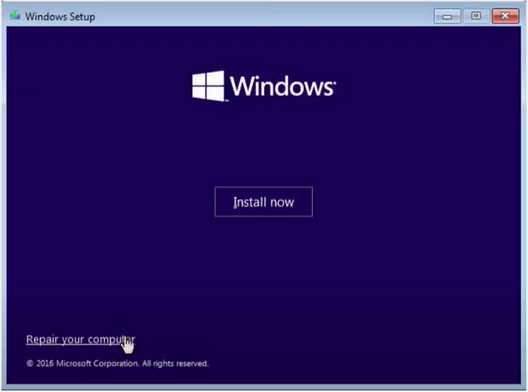
Here are the orders. Type them one by one. Follow each command by pressing the return key.
bootrec /scanos
bootrec /fixmbr
bootrect /fixboot
bootrec /rebuildbcd- Bootrec or bootrec.exe – This is a Microsoft utility. It is used in the Windows recovery environment to troubleshoot and repair boot problems.
- bootrec /fixmbrr – The MBR (Master Boot Record) damage problems can be repaired using this command. For the system drive, it makes a Windows 10 MBR.
- bootrec /fixboot – This command creates a new boot sector on the system partition.
- bootrec /scanosS – This command will scan all disk files for a Windows system when you run it.
- bootrec /rebuildbcd –This command will scan all disks for startup files suitable to your operating system. You can also select which sites to add to the BCD.
Check to see if the issue has been fixed after restarting the computer. If not, move on to the next method.
Perform BIOS/UEFI Configuration Reset
The error number 0xc00000e could be caused by a problem with how the BIOS is set up. Resetting the BIOS configuration can also resolve this issue.
- After restarting your computer and seeing the company’s name, press F2, F12, Esc, Del, or any other key your maker has chosen to reach the BIOS menu.
- Use the arrow keys on your keyboard to get to the BIOS settings. First, find the usual setting in the
- BIOS setup. Choose this choice and press the Enter key on the keyboard to reset the BIOS setup.
You can utilize the arrow keys or press F10 to save and leave the BIOS. Your device begins right away when you leave.
Replace CMOS Battery
If you find the BIOS date and time wrong, you should replace the CMOS battery. A chip on the computer called CMOS stores data like the BIOS settings, date, and time. This data contains the system time, date, and other hardware settings. The CMOS battery runs your device’s BIOS software. This is due to the BIOS needing to be turned on even when your computer is removed from a power source. Because of this, the BIOS will lose its settings and return to how it was before you remove and replace the CMOS battery. You should change the BIOS settings and reboot your computer after you replace the CMOS battery.
Factory Reset
It’s time for a hard reset if you’ve tried all the steps above and still get the error code 0xc00000e. Unlike the other repair steps listed above, a reset erases everything on your PC. After the reset, Windows will be returned to your computer, and it will work again. To open the Windows Settings box, press Win + I. Choose Recovery under Date & Security.
To start, go to Reset This PC and click Get Started. Choose Remove Everything to eliminate your outdated apps, files, and settings. Select either Cloud download or Local restart in the following box depending on how you want your reinstallation to proceed. Follow the simple instructions below to complete the reset. Window will be back up and running fast if Everything goes as planned.
Conclusion:
The Windows operating system still has a long way to go, even though it has done a lot of work fixing problems inside its systems. Don’t worry, though. We’ll take care of you until then. You should be able to resolve the error number 0xc00000e using one of the above methods.