Android emulators have been around for a while so that the concept could be more novel. People still like to run Android apps on their desktop computers, whether for teaching reasons or to play Android games on PC. Emulators let you do this without using software like Virtualbox. Since the concept of Android emulation first came into play, Bluestacks (website) has been a well-known name in this field. It was the first and still one of the best Android emulators. Bluestacks, on the other hand, use a lot of memory, aren’t stable anymore, and only have a few features. Read on for our list of the seven best Bluestacks options you can try in 2023 if you’re looking for an alternative to Bluestacks.
1. MEmu Play
Another great Android emulator that has been getting a lot of attention lately is MEmu Play. Since MEmu has many features, it’s hard to pick out just one or two that explain why. You can use both Intel and AMD CPUs with the emulator, which is one of its best features. As strange as it may sound, few Android emulators, including Bluestacks, have this feature.
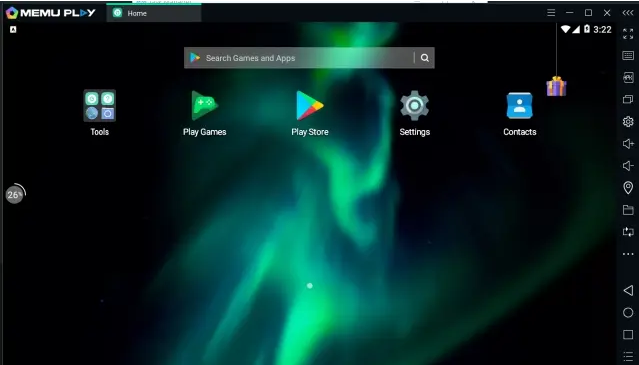
The ability to run multiple copies simultaneously is another feature of the emulator. In addition, the software works with Android 7.1 (x64). Unlike Bluestacks, the emulator is primarily designed for Android coders because it has many developer-oriented features. You should check out MEmu Play if you’re looking for a Bluestacks option to test some new open-source Android apps.
Download: Free (Windows)
2. Nox Player
Nox Player is the app you need if you’re looking for a Bluestacks substitute with many features. The emulator comes with many features, as we’ve already discussed. Some features that make Nox Player superior to Bluestacks include gameplay improvements, controller support, and the ability to change the build—prop of the Android device, and a completely user-friendly interface.
It has the Material UI and is based on Android Nougat 7.0. However, root access is one factor where Nox Player shines over Bluestacks. You know how hard it is to root Bluestacks if you’ve tried it. On Nox Player, however, you need to turn on a setting in the settings, and you’re good to go. That’s all there is to Nox Player for you.
Download: Free (Windows, macOS)
3. LDPlayer
Let me introduce you to LDPlayer, the best Android emulator in town if you’re looking for software like Bluestacks that is optimized for gaming. Due to its great performance, LDPlayer has quickly become very famous in the few months since it first came out. I put it on my AMD laptop, and it worked perfectly, throwing no errors.
This also means that the emulator can run smoothly on PCs based on Intel. The Android version of LDPlayer is the same as Bluestacks’s, which means it runs on Android Nougat for better performance and support.
One of the best BGMI emulators available, LDPlayer has a special app store for games that run well on it. Take benefit of Virtualization Technology from the Settings page to increase performance. Overall, LDPlayer is a modern Android emulator that can compete with Bluestacks in gaming.
Download: Free (Windows)
4. Genymotion
There are better options than bluestacks for Android developers who want to test their apps on different Android devices. Genymotion is a better option. You can use it on any medium, including Windows, macOS, and Linux, as it runs on both the PC and the cloud via a web browser. You also have a lot of freedom because you can select your platform from Android 4.1 to the most recent test Android build. By selecting a GApps package of your choice, you can also establish the Google Play Store.
But remember that you can only put in games like Call of Duty and PUBG. The best part of Genymotion is that you can combine it with Android Studio and make your app run smoothly on any device and platform you choose. Genymotion is how to test your apps on different Android settings.
Check Out Genymotion: (Free Cloud Trial for 60 minutes, Desktop plan starts at $136/year)
5. Remix OS Player
Remix OS is a full-fledged OS solution for your system based on Android and gives you a full desktop experience. We’ve talked about it before. However, the Remix OS Player is the best choice to avoid all the trouble of installing a new OS on your device. Free Android emulator Remix OS Player is based on Android 6.0 Marshmallow for Windows.
One of the best Android emulators is Remix OS Player in most ways. The ability to map buttons, support for Google Play, and custom settings for signal strength, network type, location, battery life, and more make this emulator stand out from the crowd. The software has always kept me from being down on computers I’ve owned or reviewed. Bluestacks has always disappointed me regarding stability, but Remix OS Player won me over.
Download: Free (Windows)
Note: The Remix OS Player app is no longer being worked on, but you can still use the Marshmallow-based older build. It worked for the most part when I tested it.
6. Gameloop
For players who want to play a variety of free Android mobile games on desktop PCs, Gameloop is another Bluestacks option that was developed. You might be shocked that Tencent developed Gameloop, previously known as Gaming Buddy, as part of the desktop-mobile gaming project. At first, you could only use it to play PUBG Mobile on a PC. But now, Tencent has added support for many Android games, including Call of Duty and Free Fire. It’s also still one of the best emulators for PC that lets you play Battlegrounds Mobile India.
Also, you can get the Google Play Store by installing a different package with the setup. With Gameloop, you get Play Store support, all the popular Android games, and support for your mouse and keyboard when using the app. Simply put, Gameloop is a much better option if you only want an emulator for gaming and don’t need Bluestacks.
Download: Free (Windows)
Bluestacks Alternatives for Windows 11
Since Windows 11 has been out for a while, you may wonder which Android emulators and Bluestacks apps work best with Windows 11.
And it’s good news that Windows 11 works with Android apps. You can test this feature right now. Check out the guide we linked to if you want to learn how to run Android apps in Windows 11.
If you’d rather use one of those for gaming, all of the emulators on this list will also work with Windows 11.
That’s it for our list of the best Bluestacks options. It doesn’t matter if you’re a developer who wants to test apps or a regular person who wants to play games—you will find the best emulator. Simply because of the plethora of features it offers, I would personally choose the Nox Player. What about you? Let me know which Android emulator you like best. Was it on this list, or did we miss that one? Write your answer in the box below.
Frequently Asked Questions
Q. Should I enable virtualization for BlueStacks?
For better performance, you should turn on virtualization. Once you turn on virtualization, you’ll find big changes in performance. Here is where you can find the original guide on how to turn on virtualization.
Q. Is Minecraft free on BlueStacks?
No. You’ll need to buy the app from the Google Play Store to play it. In the US, Minecraft costs $7.49, and in India, it costs Rs.650.
Q. How does BlueStacks work on PC?
BlueStacks allows you run Android apps on your PC. It is an emulator. This app lets you use your favorite Android apps from your computer, so you don’t need to use your phone.
Q. Which is the best emulator for Free Fire and PUBG?
Tencent’s Gameloop is the best way to play PUBG. Check out LDPlayer, optimized for gaming, if you’re interested in Free Fire.
Q. Which emulator can run without graphics card?
Most emulators function without a graphics card but you shouldn’t expect excellent performance when you’re using it for graphics-intensive tasks. I’d recommend using Nox Player or MEmu Play if you’re using a low-end PC.