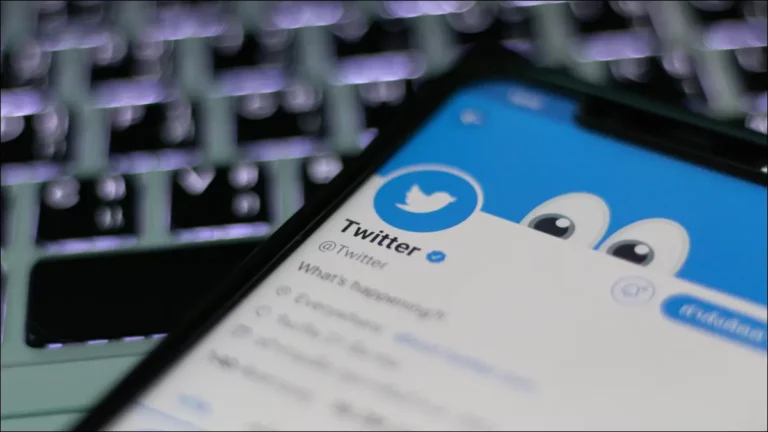Twitter is much less strict about sensitive content than most popular social media sites. However, media with explicit material or sexual content isn’t always displayed. Instead, Twitter will limit media with a warning about its potentially sensitive content.
Although you can ignore the warning and click “View” on the desired content, it can be annoying to do this for every video. You can immediately change your Twitter settings to see sensitive content without any limitations. Continue reading to find out more.
How to View Sensitive Content in Twitter on a PC
The Twitter web client is a powerful control center that lets you use all of this social media site’s features.
You can turn off the sensitivity with a few clicks, among other things.
- Tap the “More” button in the menu to the left of your Twitter home page.
- On the “Settings and Privacy” tab, click.
3. Go to the “Privacy and Safety” section.
4. Under the “Your Twitter activity” section, click the “Content you see” tab.
5. The “Display Media That May Contain Sensitive Content” checkbox should be selected.
If you follow the steps correctly, you’ll be able to see tweets with sensitive content right away.
- Repeat steps 1-4.
2. Select “Search Settings” by tapping the button.
3. The box next to “Hide sensitive content” should be unchecked in the pop-up window.
How to View Sensitive Content in Twitter on an iPhone
Scrolling through your Twitter timeline on your iPhone can get annoying to unblock potentially sensitive media constantly. Especially when you consider that Twitter frequently labels media as sensitive.
You can turn off the sensitive content warning to save yourself the trouble of unlocking each video individually.
Unfortunately, the iPhone Twitter app doesn’t have this option. The settings must be changed online.
1. Go to your “Profile” on the menu to the left of your homepage.
2. Tap the “Settings and Privacy” tab.
3. Click “Privacy and Security.”
4. Under “Your Twitter activity,” tap the “Content you see” tab.
5. The “Display Media That May Contain Sensitive Content” checkbox should be enabled.
When you reopen Twitter on your iPhone, you’ll be able to see sensitive content without any warnings.
However, you won’t be able to search for such content. Do the following to change this.
- Repeat steps 1–4. Finally.
- press the “Search settings” button.
- Disable the “Hide sensitive content” check box in the pop-up window.
How to View Sensitive Content in Twitter on an Android Device
In contrast to iPhone, the Twitter app for Android lets you turn off the sensitivity filter right from your phone.
Five easy steps make up the process, which is relatively quick.
- Depending on your device, tap the hamburger icon in the top-left corner or your profile icon.
2. Go to “Settings and Privacy.”
3. Under your username, tap “Privacy and Safety.”
4. Scroll down to the “Content you see” section.
5. The “Display Media That May Contain Sensitive Content” toggle button should be turned on.
On your Twitter timeline, the sensitive content will now be on display. the ‘in the case,’ the ‘in the case,’ Fortunately, there is also a quick fix for this.
- Repeat steps 1-4.
- Go to “Search Settings.”
3. The “Hide sensitive content” box should be unchecked.
How to View Sensitive Content in Twitter on an iPad
If you prefer to tweet from your iPad, you can’t do anything about the sensitive media warning. You can still get rid of this annoying warning, though. Sign in to your Twitter account on the website.
- Click the “More” button on the left of your Twitter homepage.
2. Go to the “Settings and Privacy” tab.
3. Tap “Privacy and Safety.
4. Under “Your Twitter activity,” click the “Content you see” tab.
5. The “Display Media That May Contain Sensitive Content” checkbox should be enabled.
Now you can go back to the Twitter app on your iPad and keep scrolling without receiving any content warnings. Follow these steps if you also want to eliminate Twitter’s restrictions on searching for sensitive content.
- Repeat steps 1-4.
- Go to “Search Settings.”
- Disable the “Hide sensitive content” checkbox.
#NoFilter
While other major platforms tend to clamp down on sensitive information, Twitter is recognized and admired for its casual attitude to shared content. As long as the tweeted material does not violate the law, it is normally permitted to remain, although it is buried behind a warning sign.
Follow the steps above to make Twitter media as open as most tweets you see daily. This only takes a few clicks, and then you can go back to scrolling through a timeline without filters.
How frequently do you use Twitter? Have you ever seen media that was labeled as sensitive but wasn’t? Tell us in the comments section below.